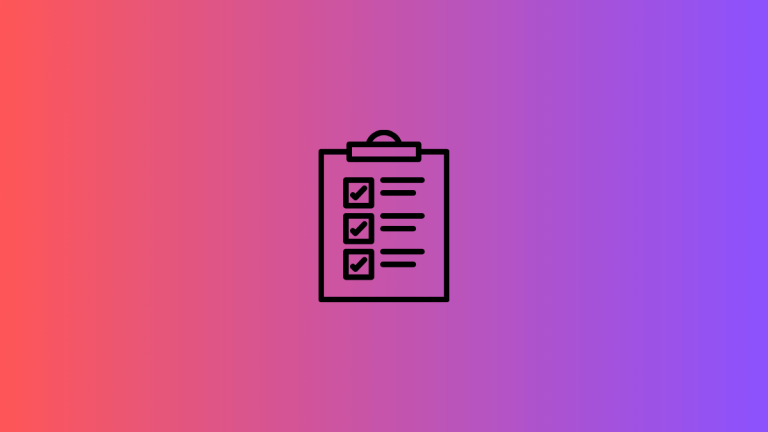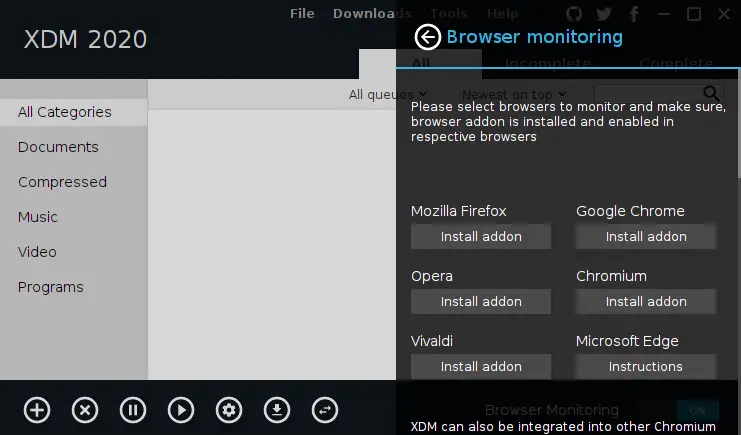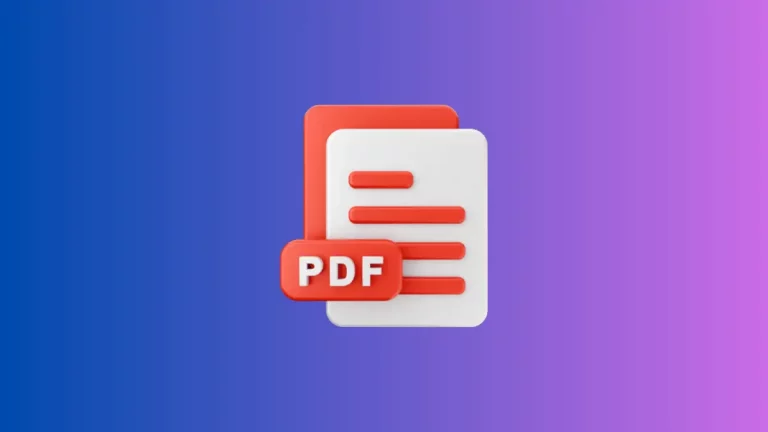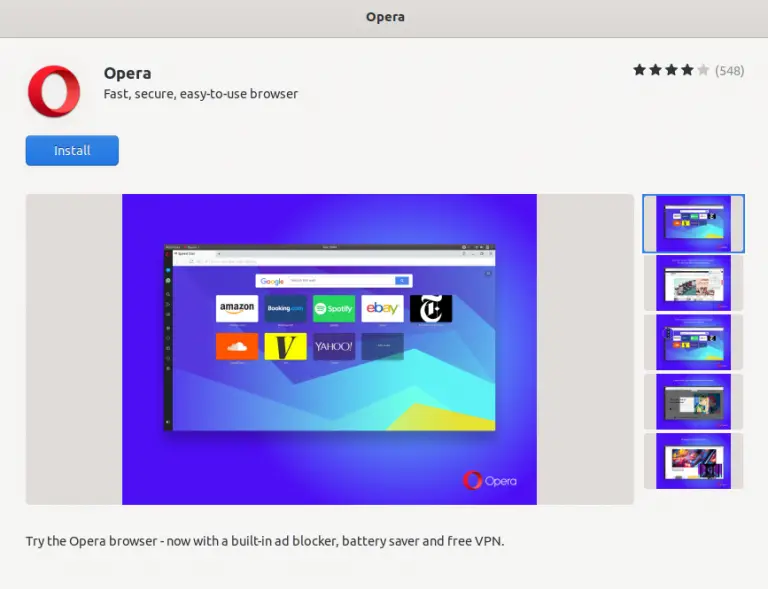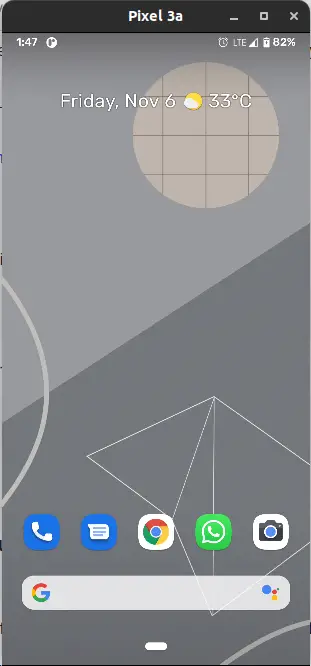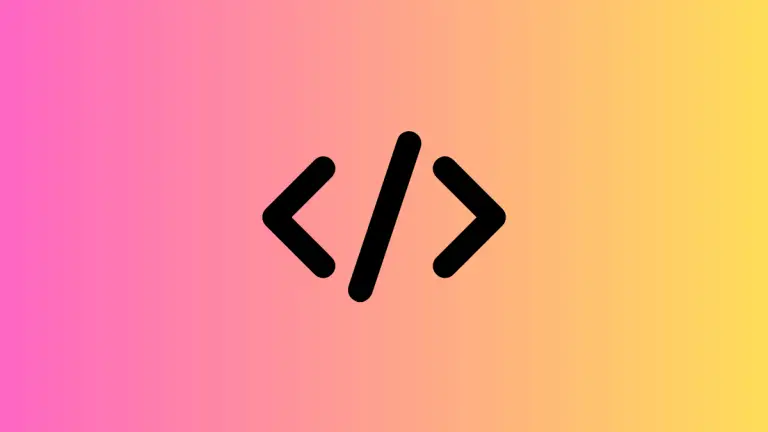How to Add Block Quotes in Apple Notes
Apple Notes is not just a basic note-taking app; it offers a variety of formatting options to make your notes more organized and visually appealing. One such option is the ability to add block quotes.
If you’re looking to highlight or distinguish specific text within your notes, block quotes are the way to go. In this guide, I’ll walk you through the process of adding block quotes to your Apple Notes.
Why Use Block Quotes?
Before diving into the “how-to,” let’s discuss the “why.”
- Emphasis: Block quotes draw attention to specific pieces of text.
- Citations: If you’re quoting sources, a block quote makes it clear that the text is borrowed.
- Clarity: Using block quotes can make your notes easier to read and understand.
Add Block Quotes in Apple Notes on macOS
Here’s how to add block quotes when using a Mac:
- Open Your Note: Navigate to the note you wish to add a block quote to.
- Select Text: Highlight the text you want to turn into a block quote.
- Formatting Toolbar: Click on the ‘Aa’ icon in the toolbar at the top.
- Choose ‘Block Quote’: From the dropdown options, select ‘Block Quote’.
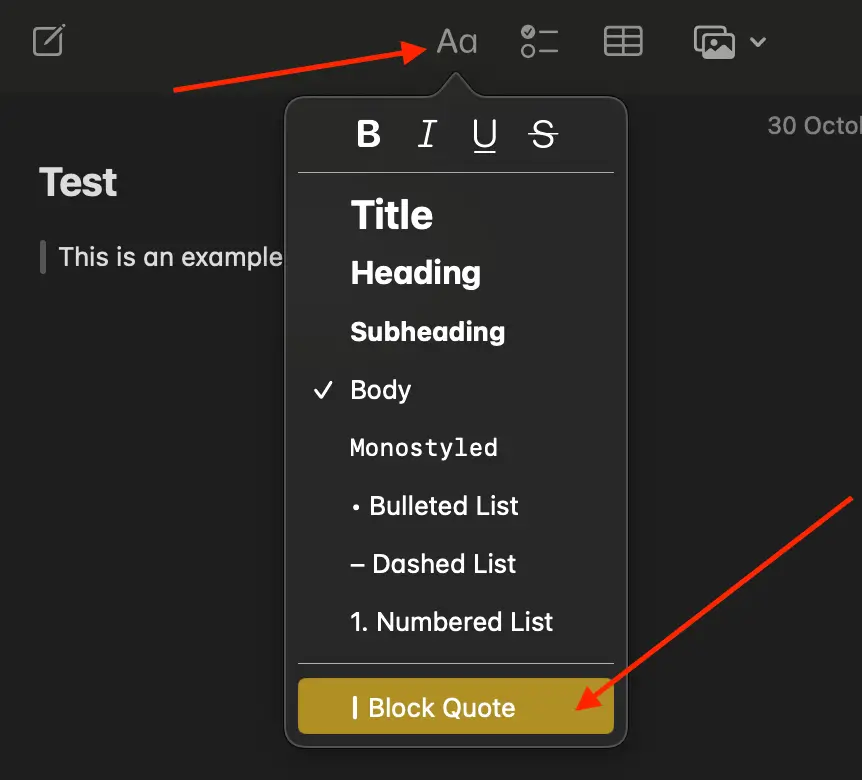
The selected text will now be formatted as a block quote.
Practical Uses of Block Quotes
Here are some scenarios where block quotes could be beneficial:
- Academic Notes: When taking notes for research or study, block quotes can emphasize important definitions or theories.
- Meeting Notes: In business settings, block quotes can highlight key takeaways or action items.
- Personal Reminders: If you have a mantra or motivational quote, setting it as a block quote makes it stand out.
Adding block quotes to your Apple Notes is a simple way to give them a more polished and organized look. Whether you’re emphasizing important text or citing a source, block quotes add an extra layer of functionality to your notes.