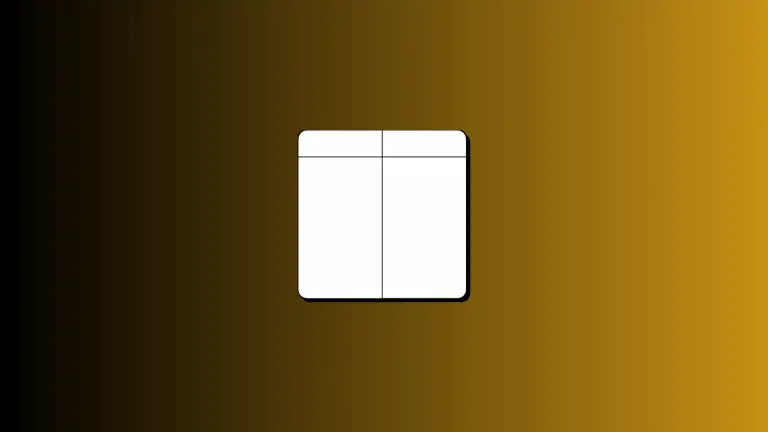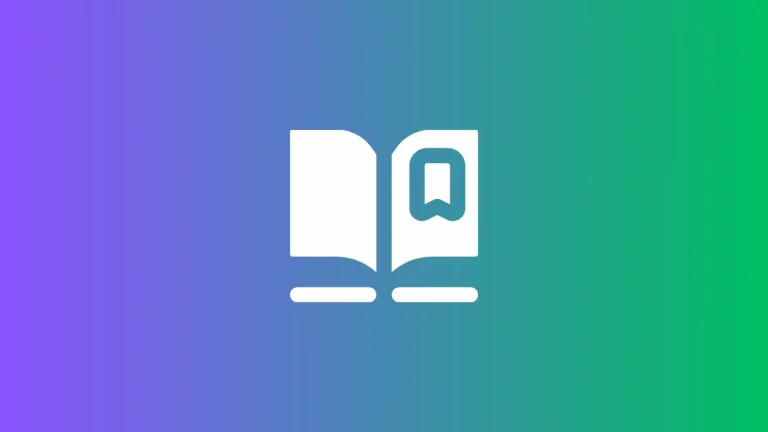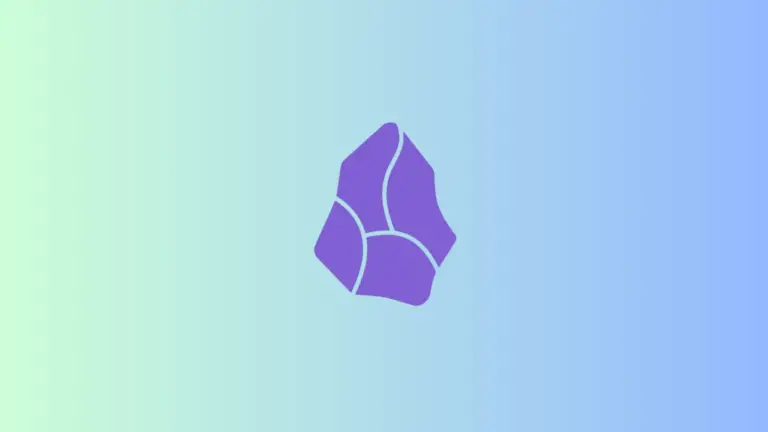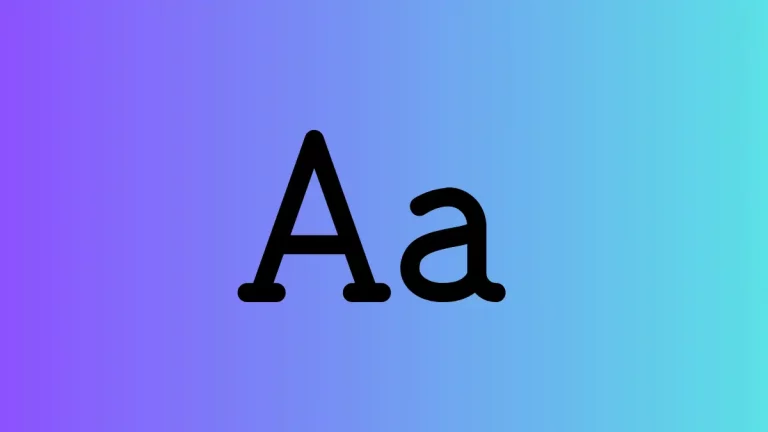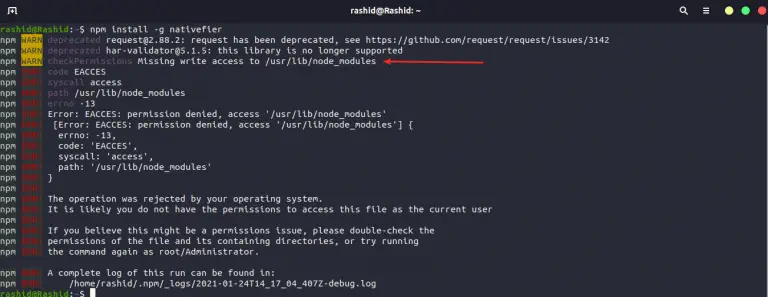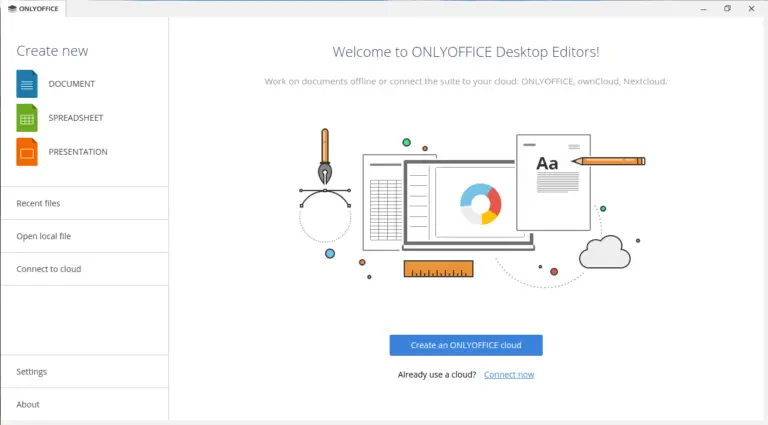How to Edit PDFs in Microsoft Edge Browser
Editing PDF files often requires specialized software. But did you know you can make basic edits using Microsoft Edge? In this blog post, we’ll guide you through the steps to edit a PDF directly in your Edge browser.
Why Edit PDFs in Edge?
Here’s why editing PDFs in Microsoft Edge could be convenient for you:
- No need for extra software: Everything is done within the browser.
- Speed: Quick edits can be made faster than opening a separate program.
- Accessibility: Edge is a commonly used browser and is readily available.
Steps to Edit a PDF in Microsoft Edge
Open the PDF File
First, locate the PDF file you wish to edit. You can either drag and drop it into an open Edge window or use the “Open file” option from the menu.
Make Text Edits
In Edit Mode, you can select text boxes and start typing to make changes. You can also highlight text and delete it by pressing the backspace key.
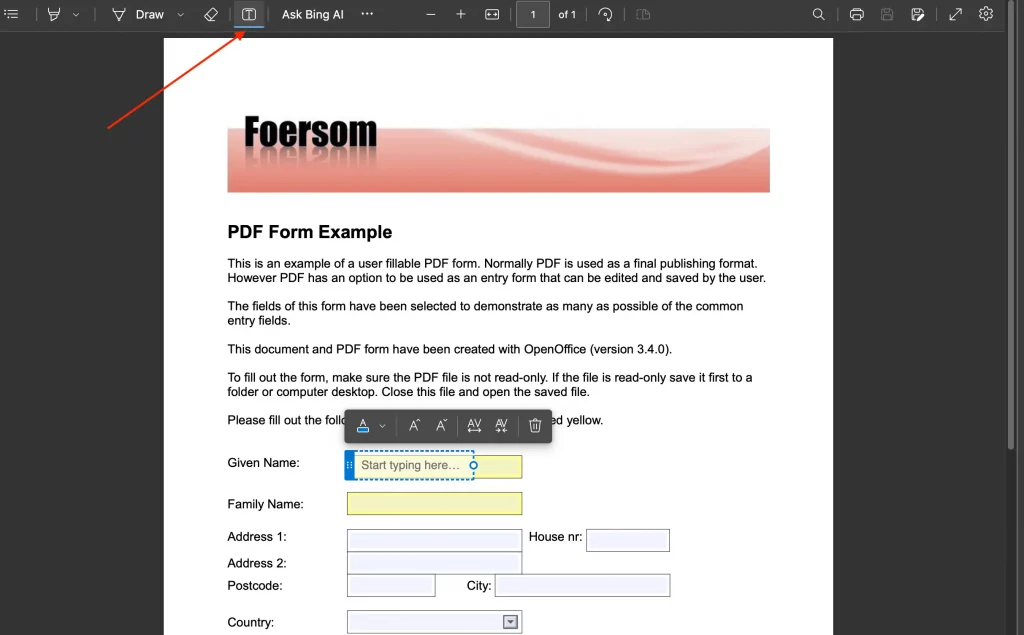
Add Annotations
Edge allows you to add annotations to your PDF. Look for the “Draw” tool and select it. You can then draw directly on the PDF using your mouse or touchpad.
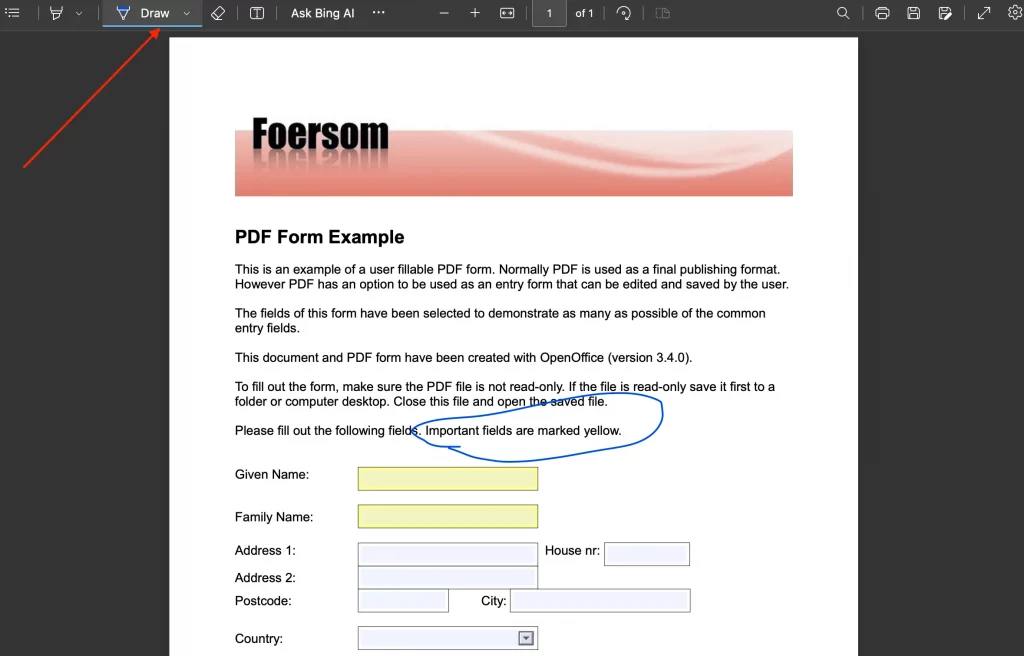
Highlight Text
To highlight text, find the highlighter tool usually symbolized by a marker icon. Select the text you wish to highlight and choose your preferred color.
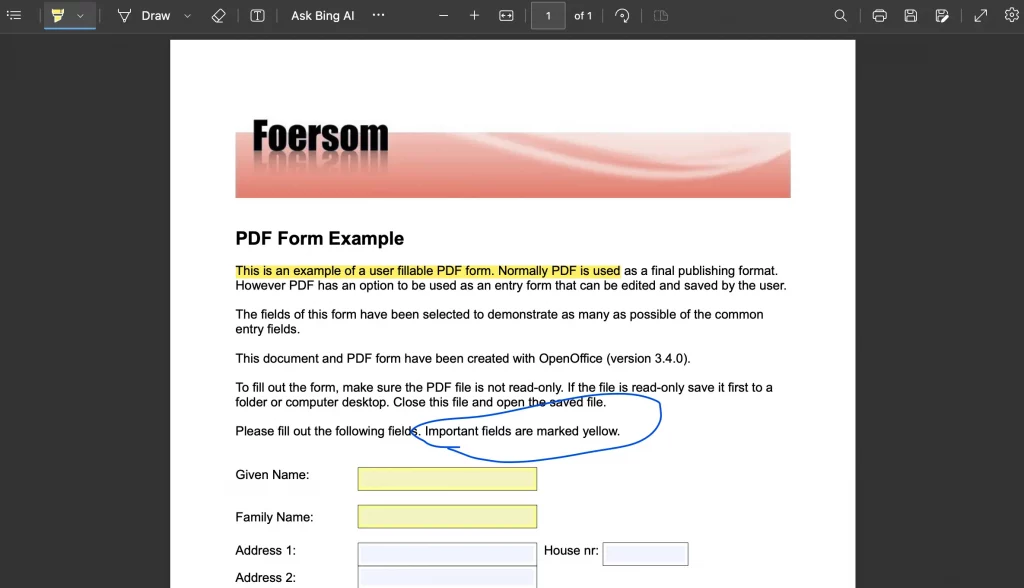
Save Your Changes
After making your edits, click on the save icon or go to “File” and then “Save As” to save your edited PDF.
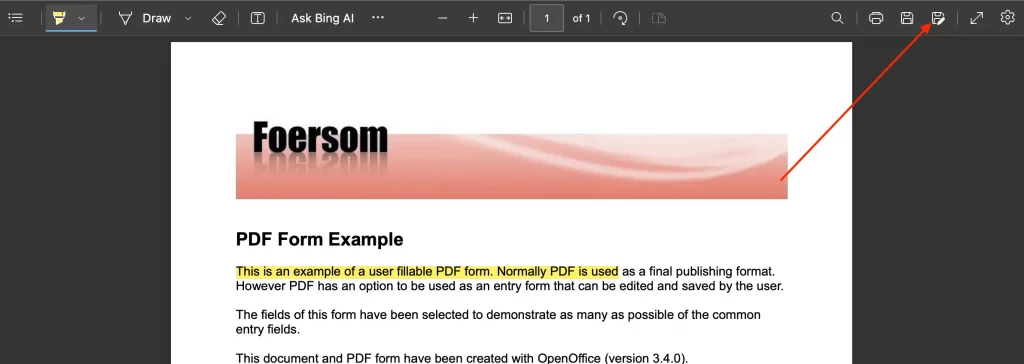
Limitations
- Edge’s PDF editing features are somewhat limited compared to specialized software.
- Complex editing tasks like rearranging pages or adding images aren’t possible.
- If you need to make more detailed edits, consider using dedicated PDF editing software.
Editing a PDF in Microsoft Edge is a simple and convenient process for basic changes. While it’s not a replacement for full-fledged PDF editing software, it provides a quick way to tweak your PDF files without needing to download extra applications.