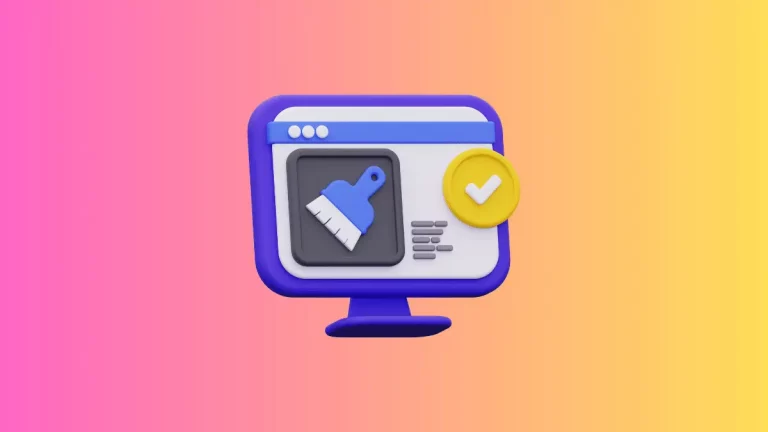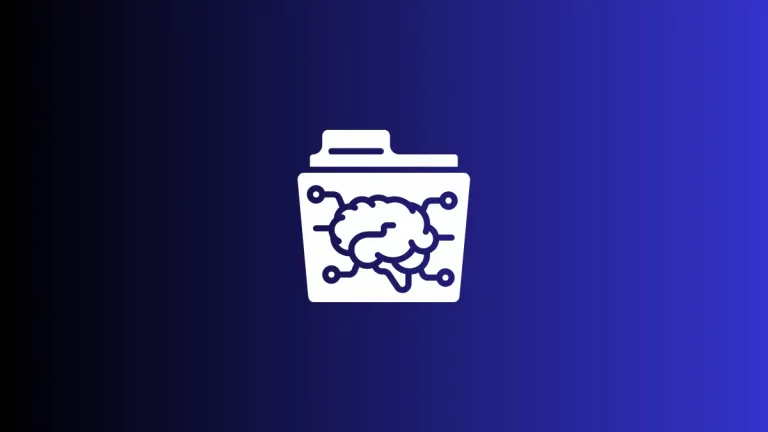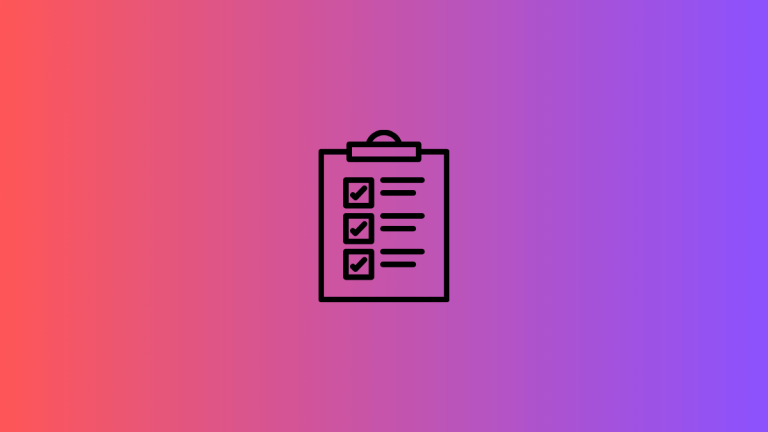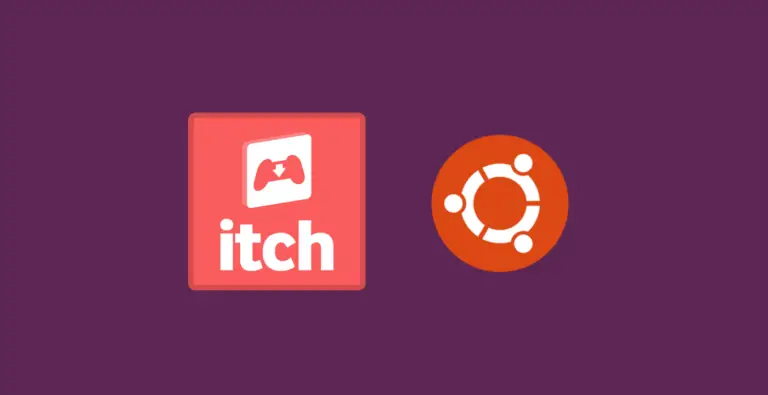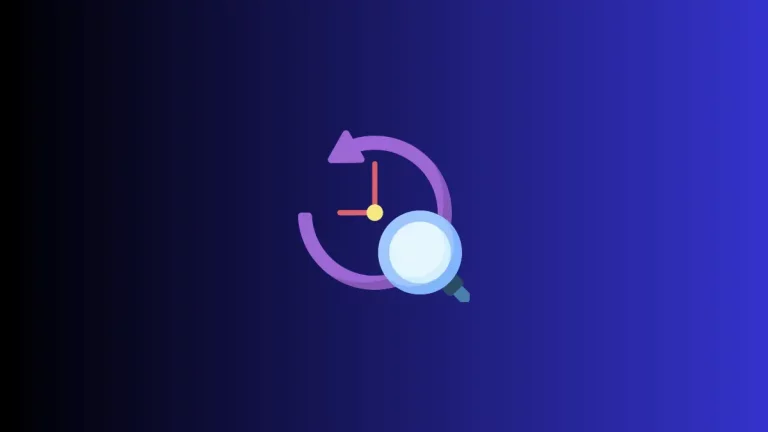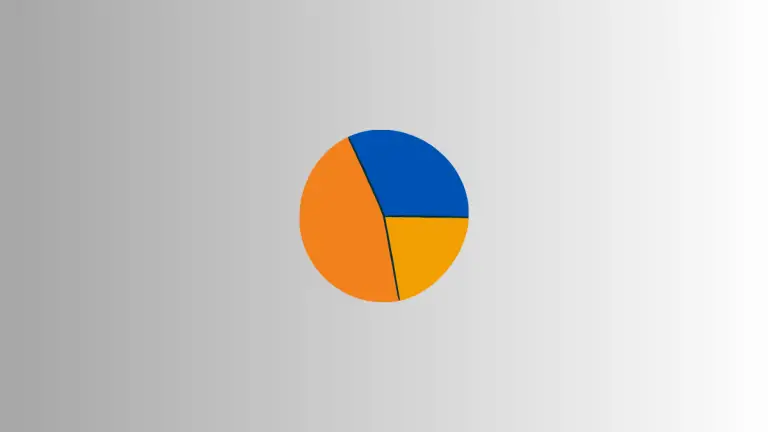How to Add Grid View in Apple Notes
Apple Notes is more than just a digital notebook; it’s a versatile tool that can be tailored to various organizational styles. One feature that enhances visual sorting and categorization is the ‘Grid View’.
This post explores how to enable and utilize the grid layout to organize your notes more effectively in Apple Notes.
What is Grid View in Apple Notes?
Grid view arranges your notes in a grid format, displaying them as tiles across the screen, rather than the traditional list view. This view can make it easier to locate notes quickly, especially when combined with visual cues like images, sketches, or color-coded tags.
How to Enable Grid View
Open Apple Notes
Launch the Apple Notes on your device.
Access the View Options
For iOS and iPadOS: Tap on the ‘Four Squares’ icon at the bottom of the screen. For macOS: Look for the ‘Grid View’ button on the toolbar – it will also resemble four squares.
Select Grid View
Tap or click on the ‘Grid View’ icon.
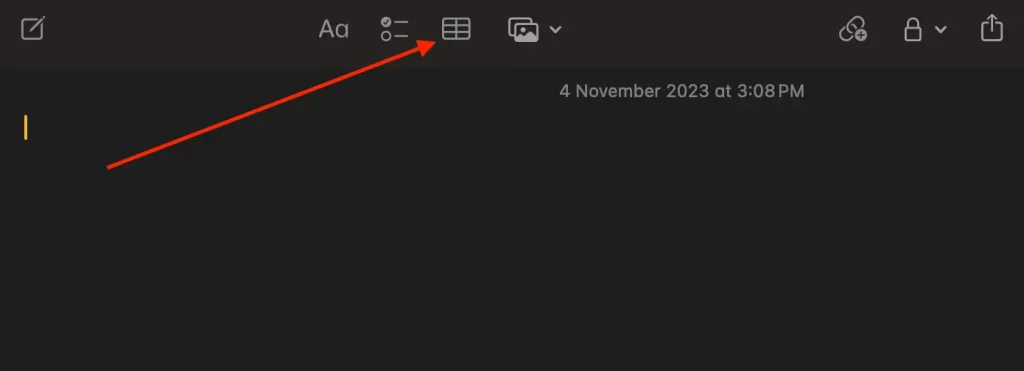
Benefits of Using Grid View
Visual Ease
Grid view allows for a more visual representation of your notes, making it easier to distinguish between them at a glance.
Space Optimization
It maximizes the use of screen space, especially on iPads and Macs, showing more content per page.
Grid view in Apple Notes offers an alternative way to see and interact with your collection of notes. It’s especially useful for those who respond well to visual organization.