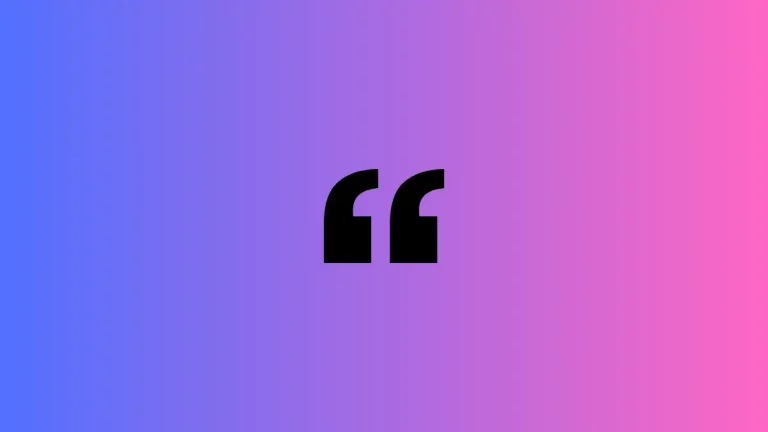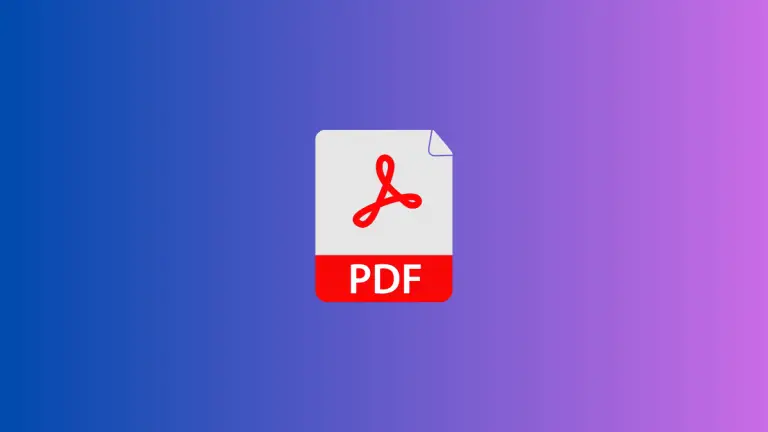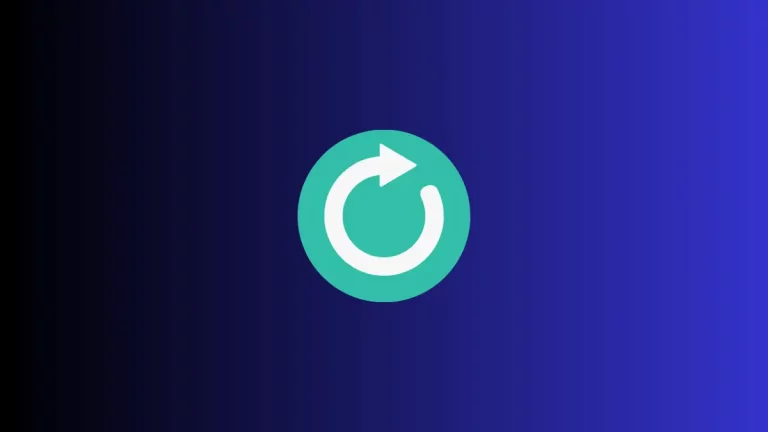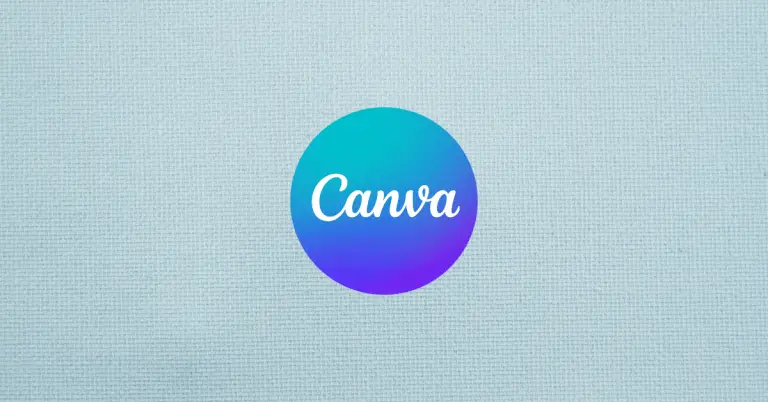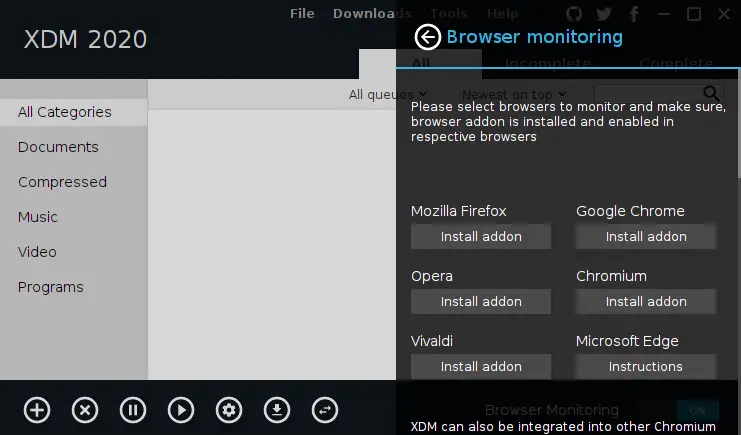How to Add PDFs to Apple Notes on Mac
Apple Notes isn’t just for jotting down quick thoughts or creating to-do lists. One of its underrated features is the ability to add attachments, like PDFs, directly into your notes. Whether you want to consolidate resources for a project, keep essential documents handy, or share files easily, adding PDFs to your notes can be a game-changer.
In this guide, I’ll show you how to add PDFs to Apple Notes.
Why Add PDFs to Apple Notes?
First, let’s consider why you might want to add PDFs to your notes:
- Organization: Keep related information, such as a note and a PDF document, in one place.
- Accessibility: Having PDFs in your notes means you can access them anywhere, anytime.
- Collaboration: Easily share a note that contains both your written content and a PDF.
What You’ll Need
Before you start, ensure you have:
- The Apple Notes App: Make sure it’s updated to the latest version.
- PDF Files: Have the PDF files you want to add readily available on your device.
Add PDFs on macOS
If you’re using a Mac, adding a PDF is simple:
- Open Your Note: Navigate to the note where you want to insert the PDF.
- Drag and Drop: Simply drag the PDF file into the note. Alternatively, you can use the ‘Edit’ menu and choose ‘Attach File’.
Viewing PDFs
After adding a PDF, you can easily view the PDF within the note itself. You can change the viewing size of the PDF file by clicking the small dropdown menu near the file name and choosing the View As option.
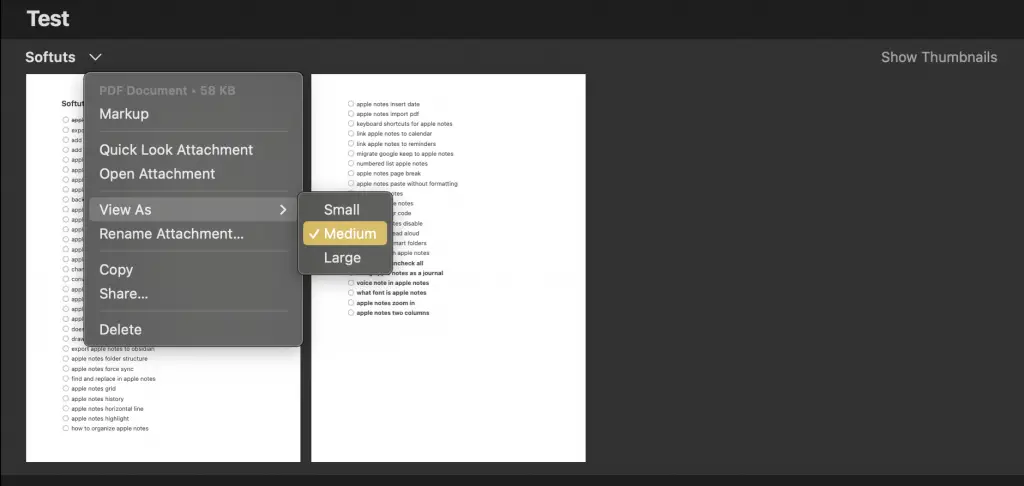
Adding PDFs to your Apple Notes is a quick and effective way to organize your documents and notes together. Now, your note-taking capabilities just got a power-up!