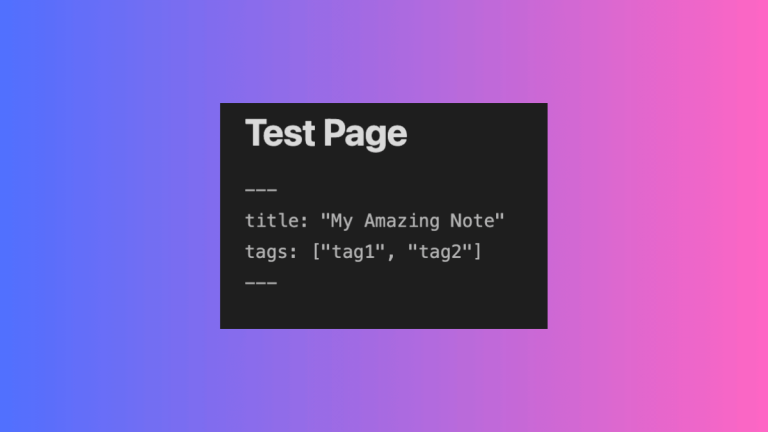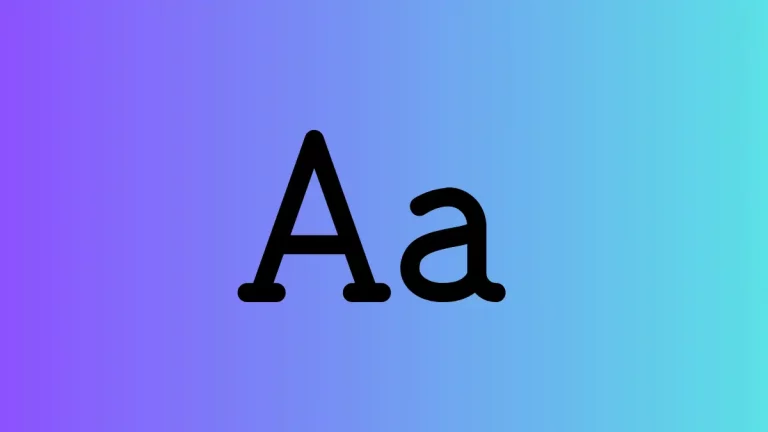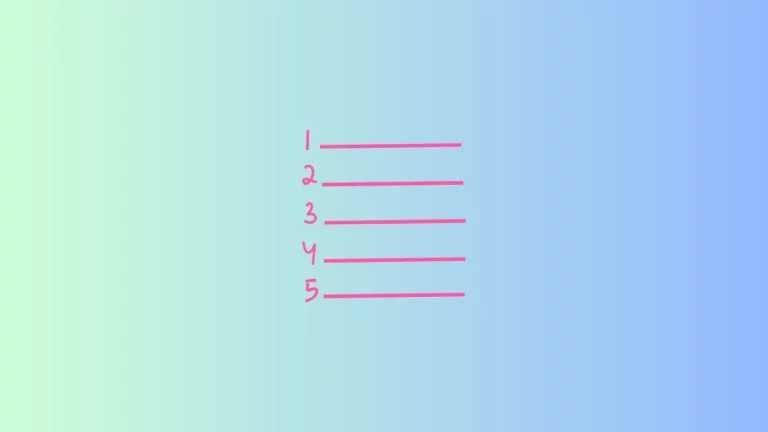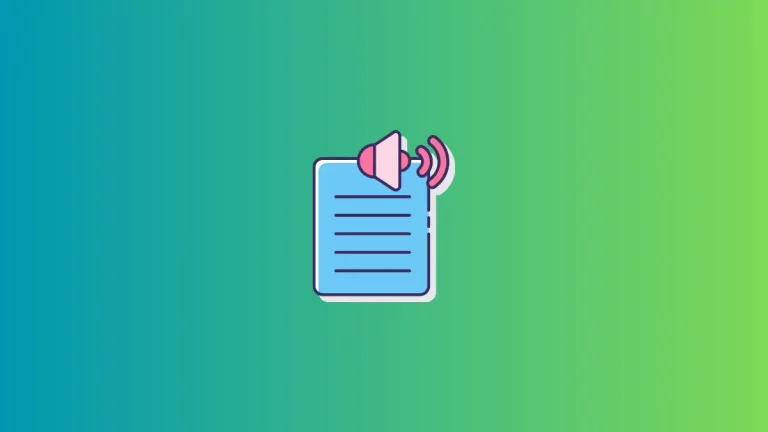How to Change Apple Calendar Timezone on Mac
Do you need to view your Apple Calendar events in a different timezone? Maybe you’re traveling abroad and want your calendar to match the local time or you want to coordinate plans with contacts in other timezones.
Whatever the reason, it’s easy to change the timezone in the Apple Calendar app on Mac. Here’s how.
- In the Calendar app menu bar, choose Calendar > Settings, then click the Advanced tab.
- Select “Turn on time zone support” to enable multiple the timezone functionality.
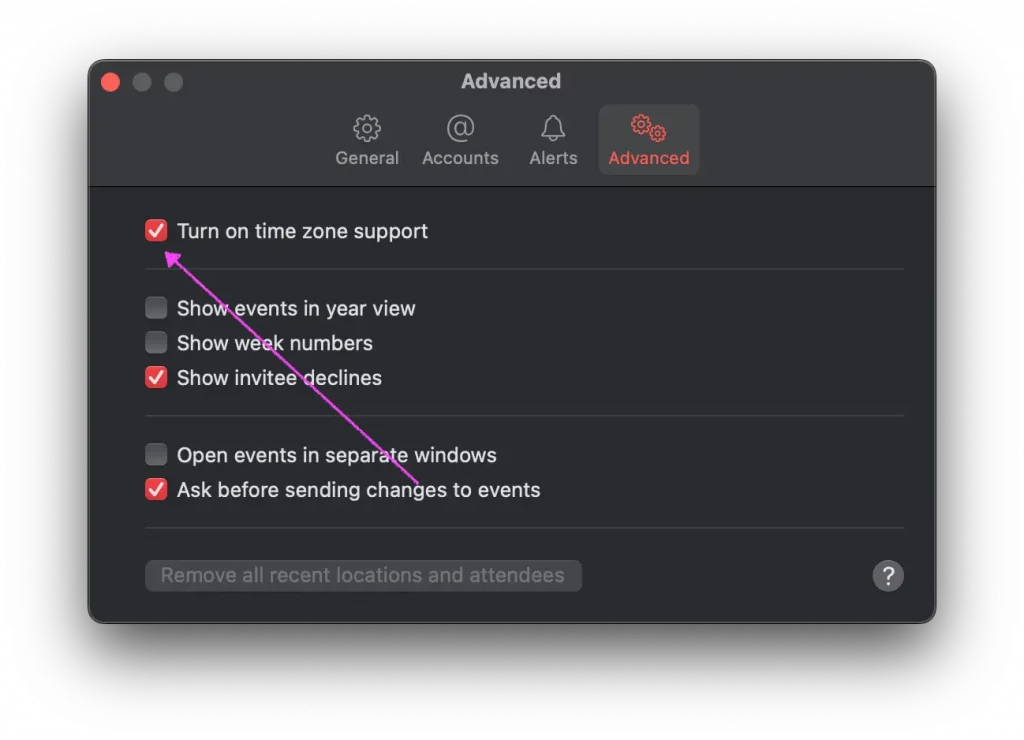
- Click the pop-up menu near the Calendar search field at the top and choose your desired timezone. To specify a timezone not listed, select Other to open a timezone picker.
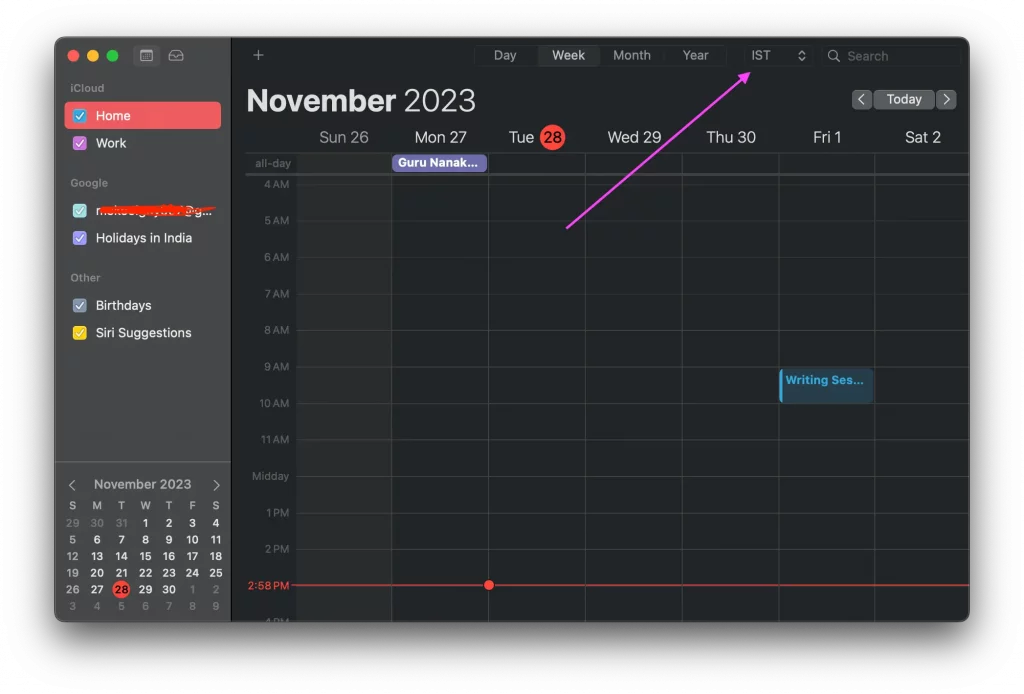
- Confirm that events on your calendar shift to show the correct date and time for the new timezone you selected.
The timezone shift is now complete for your Apple Calendar on Mac. You can repeat these steps at any time to adjust to a new location or switch back to your original timezone. Enjoy having calendar events show in your local context anywhere you bring your Mac!