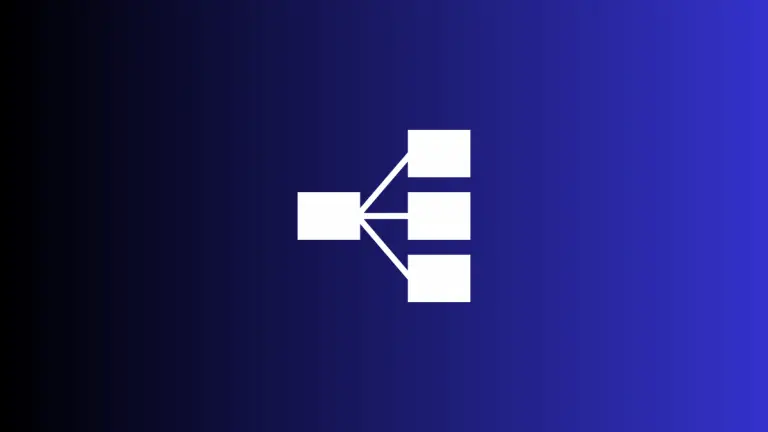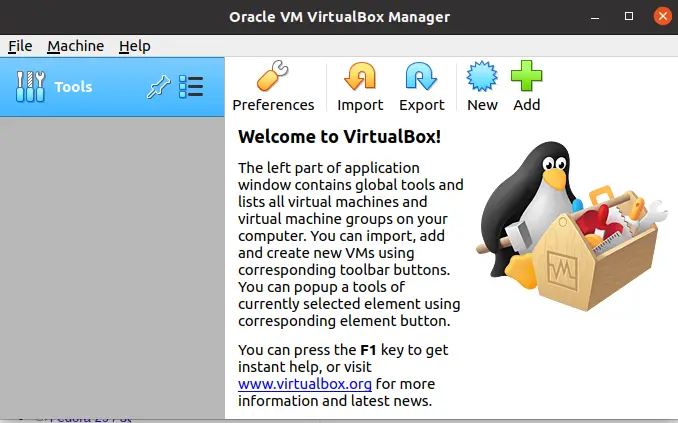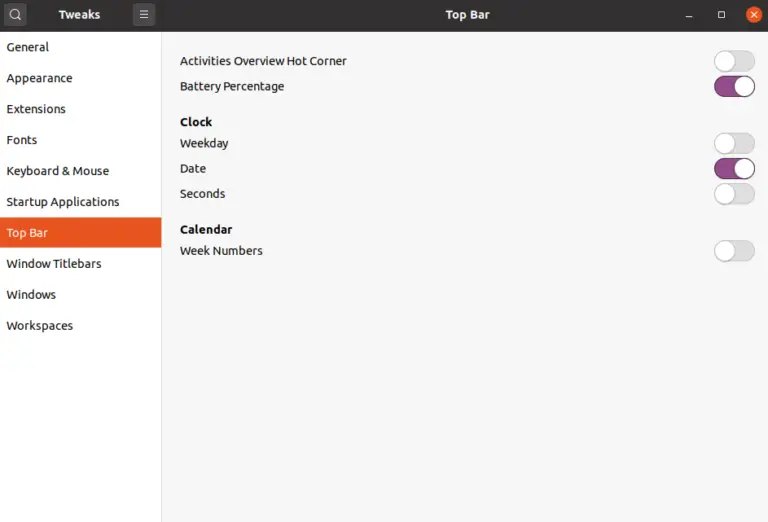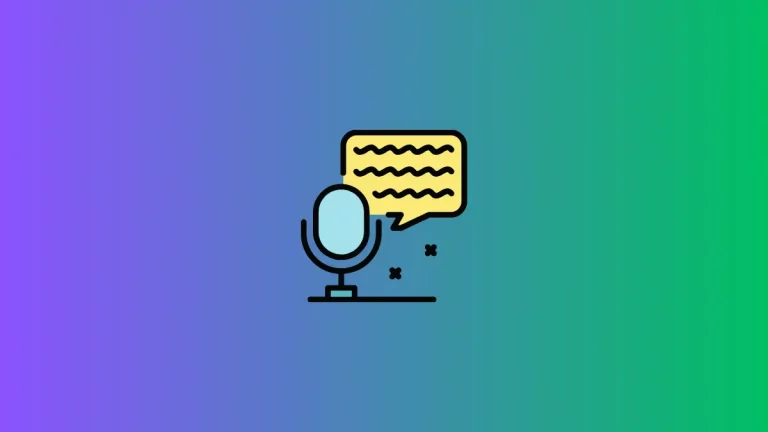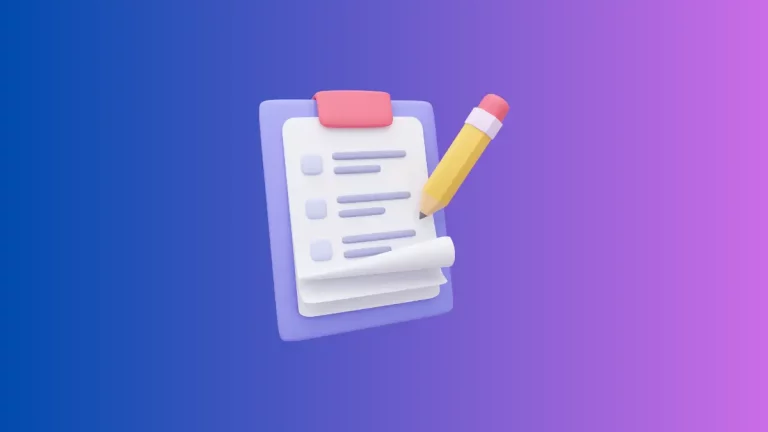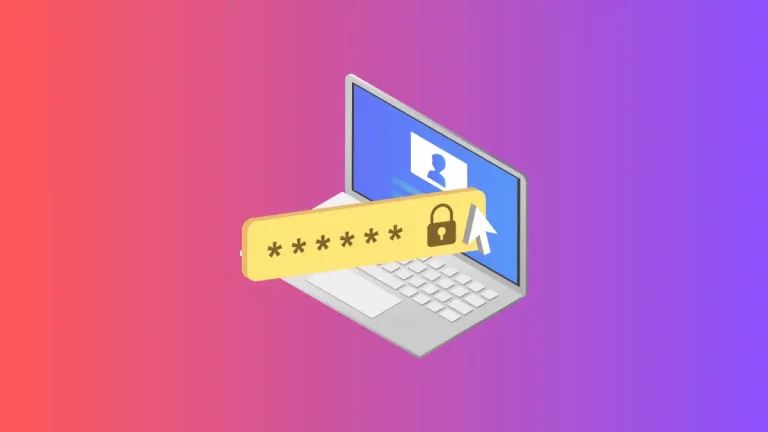How to Make Another Font Default in Apple Notes
The Apple Notes app is known for its simplicity and ease of use. One of the often-overlooked features of this simplicity is the default font used in the application. In today’s blog post, we’ll explore what font Apple Notes uses by default and how to set another font as your default.
What Font is Used as Default?
The default font in Apple Notes varies slightly depending on the device you’re using. For most Mac users, the default font is generally “Helvetica” or “San Francisco,” whereas on iOS devices, the default is usually “San Francisco.” These fonts are chosen for their readability and clean lines, making them excellent choices for note-taking.
Why Does the Default Font Matter?
You might wonder why you should care about the default font. Here are a few reasons:
- Readability: A good font makes your notes easier to read.
- Aesthetics: The default font sets the tone for the overall look of your notes.
- Consistency: Using the same font across all notes provides a unified, professional appearance.
How to Make Another Font Default
Unfortunately, Apple Notes doesn’t provide a straightforward way to change the default font within the app itself. However, there are some workarounds:
- Create a Template: First, create a new note with the desired font.
- Duplicate: Whenever you need a new note, duplicate this template instead of creating a new one.
The default font in Apple Notes is usually “San Francisco” on iOS devices and either “San Francisco” or “Helvetica” on Mac. While the app doesn’t offer an easy way to change the default font, workarounds exist, such as using templates on Mac or automations on iOS.
Understanding and possibly changing the default font can significantly enhance your note-taking experience.