How to Sync Apple Calendar with Google Calendar
If you use both Apple Calendar on your Mac and Google Calendar online or on your iPhone, you may want events, appointments, and reminders to automatically sync between the two calendars.
Thankfully, it’s easy to connect Apple Calendar and Google Calendar so changes made in one will reflect in the other. Here’s a step-by-step guide on how to link Apple Calendar and Google Calendar on your Mac:
Before connecting your calendars, make sure you have the latest version of Apple Calendar on your Mac. Also, ensure you have a Google account added to your Mac if you want to sync that Google Calendar profile.
How to Sync Apple Calendar with Google Calendar
- Open the Apple Calendar app on your Mac. Click on “Calendar” in the top left corner of the screen, then select “Settings” from the drop-down menu.
- Click on the “Accounts” tab in the Settings screen. On the left vertical menu, click the + button to add a new account.
- From the options, select “Google” and click Continue. Follow the prompts to sign in to your Google account.
- Once your Google account is verified and added, you’ll see it listed in the Accounts tab. By default, your Google Calendar events will now sync to Apple Calendar (and vice versa).
- Make sure the checkbox against Enable this account option is checked.
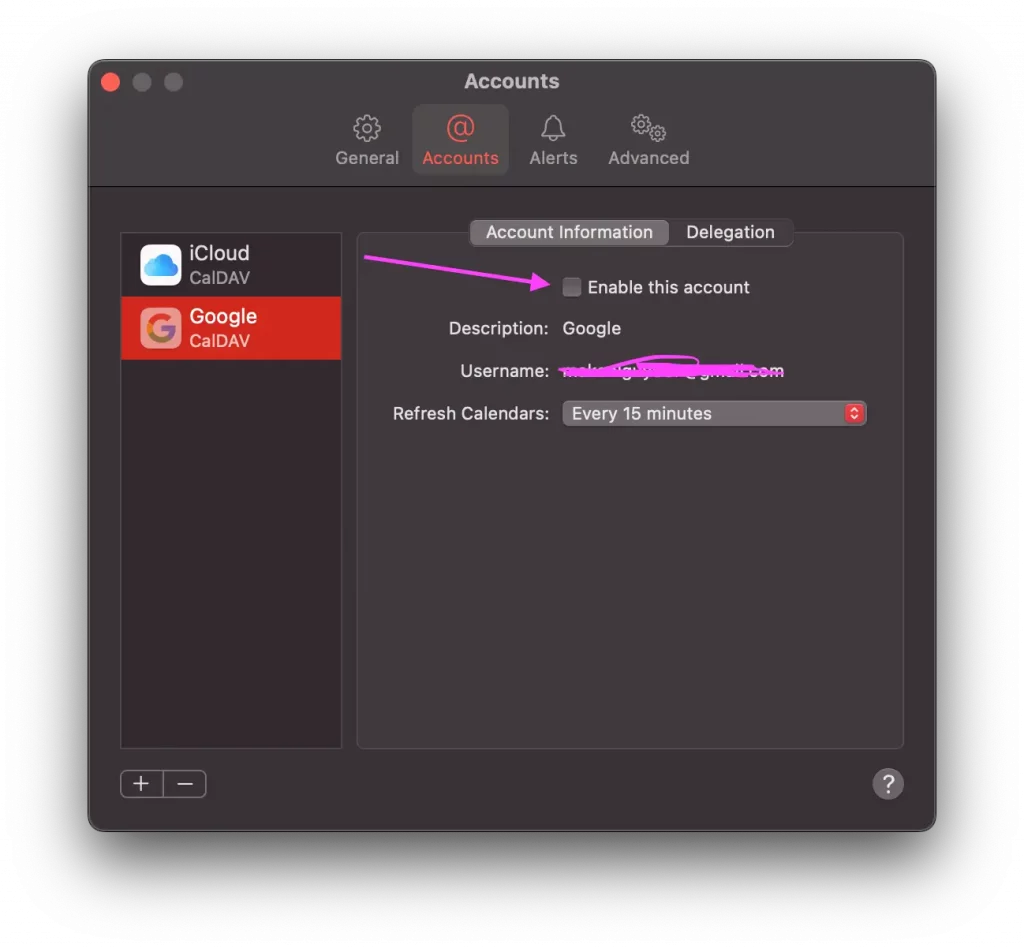
Customize Your Sync Settings
In the Accounts tab, you can use the “Refresh Calendars” option to customize how often you want Apple Calendar to sync changes with Google Calendar. The default is to sync every 15 minutes, but you can change it to manual syncing or intervals like every 30 minutes, hour, day, etc.
Additionally, you can toggle specific Google calendars on or off if you don’t want all events/reminders syncing over. Just uncheck the box next to the calendar name under your Google account.
And that’s it! With just a few clicks, you’ve connected Apple and Google Calendars to automatically stay in sync. Now events, appointments, and reminders will appear properly across both calendar apps no matter where you add them. Enjoy having your calendars seamlessly integrated so you never miss another important date!
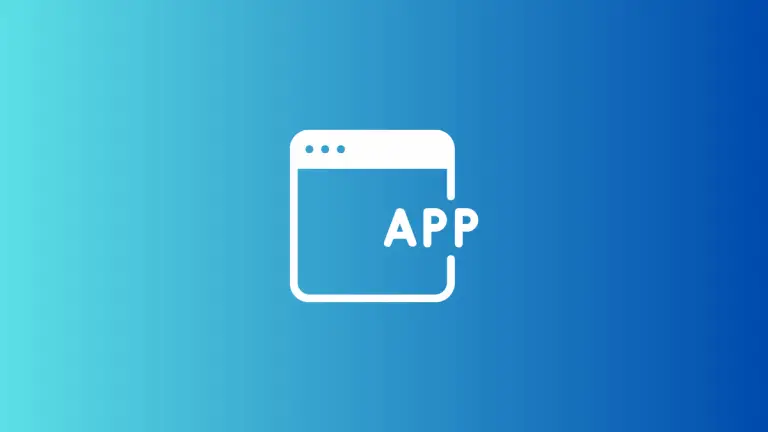
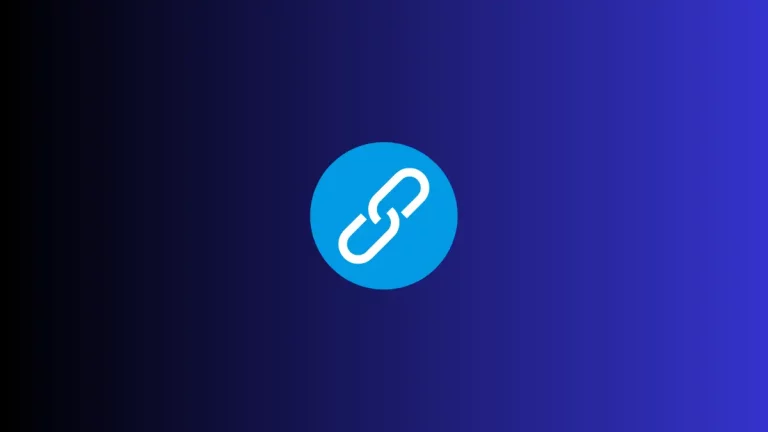
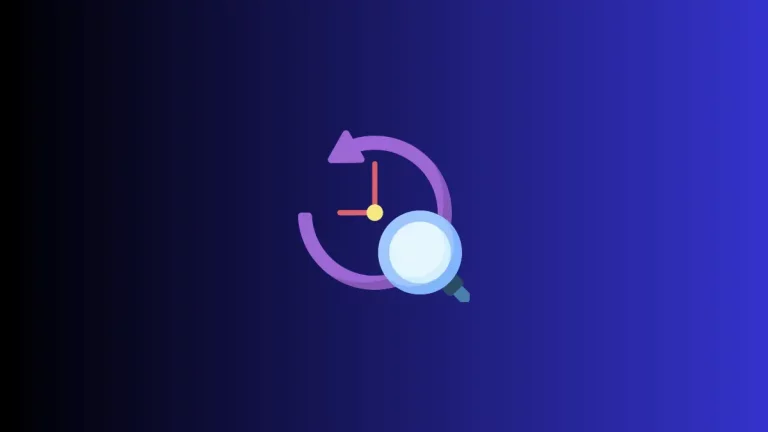
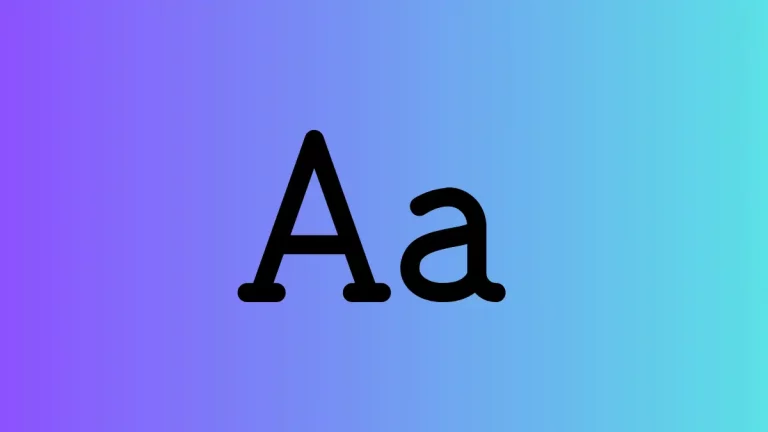
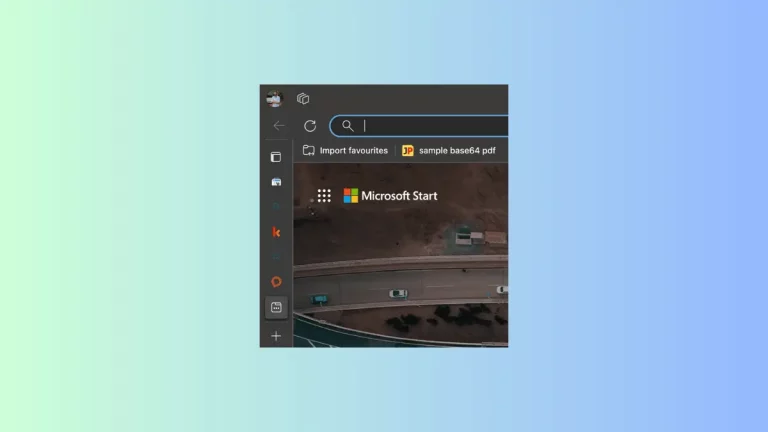
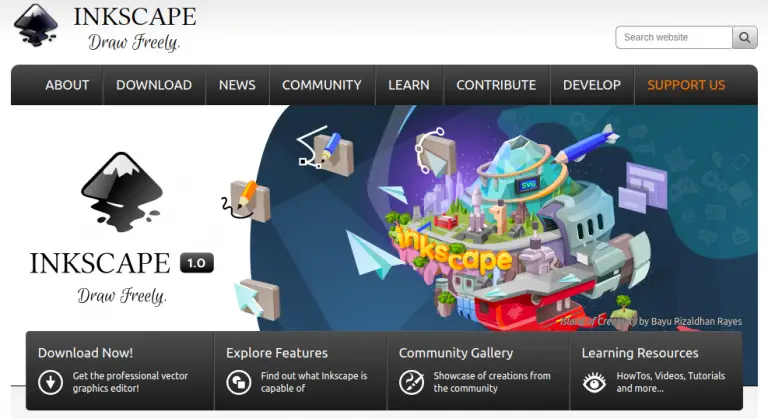
One Comment