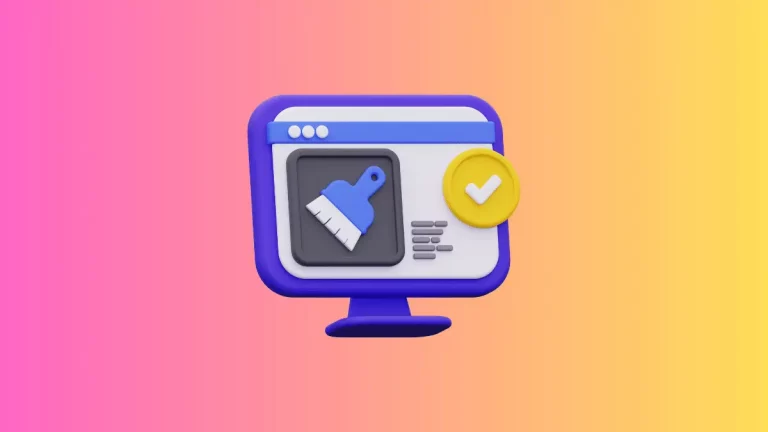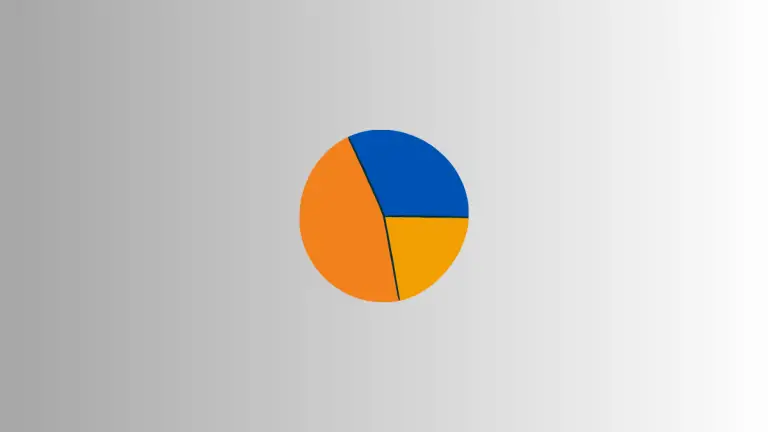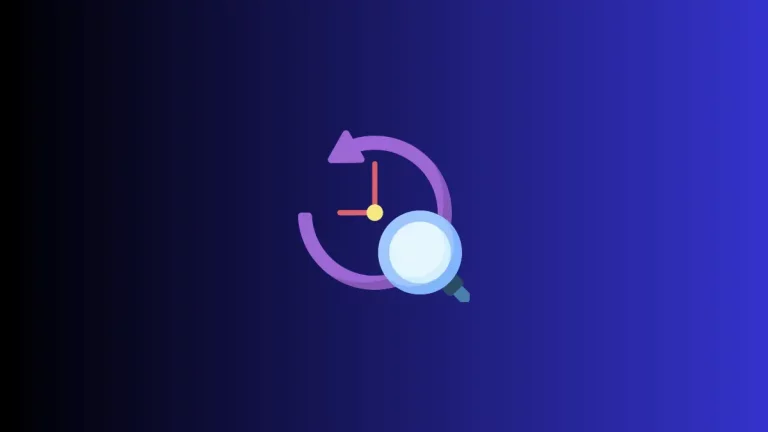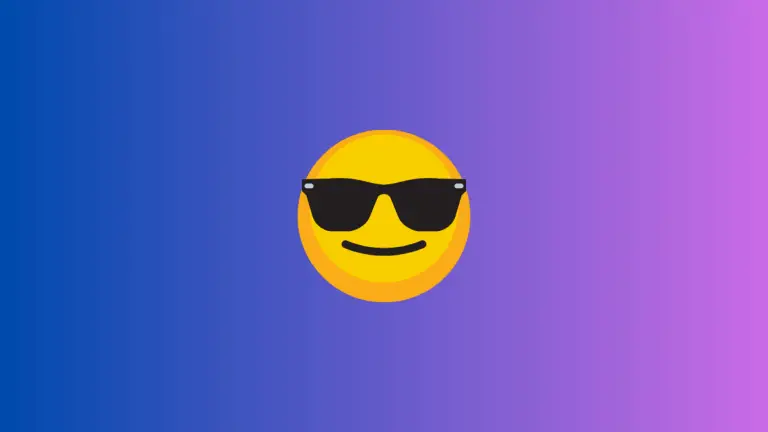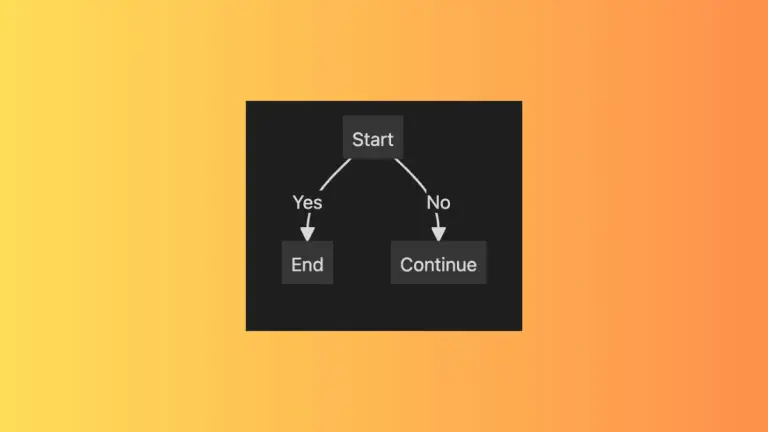How to Change Text Color in Obsidian Notes
One of the many features that makes Obsidian a fantastic note-taking app is its support for rich text formatting, including the ability to color text. Colored text can help you highlight important information, categorize notes, or simply make your notes more visually appealing.
In this guide, we’ll walk you through the steps to color text in Obsidian Notes.
Why Color Text in Obsidian?
Emphasizing Key Points
Colored text can make important points or keywords stand out, making it easier for you to find them later.
Visual Organization
Using different colors for different sections or types of information can help you quickly scan your notes.
Improved Readability
Contrast between text and background can improve readability, especially in long notes.
Methods to Color Text in Obsidian
Use Inline CSS
You can apply inline CSS within your markdown text to change its color.
Step 1: Open Your Note
Go to the note where you want to add colored text.
Step 2: Insert Inline CSS
Type your text in the format <span style="color:red">Your Text Here</span>. Replace “red” with the color of your choice.
Use Custom CSS
If you frequently need specific colors, creating a custom CSS snippet can be useful.
Step 1: Open Snippet Storage
Go to Settings -> Appearance -> CSS Snippets.
Step 2: Create New Snippet
Click on “Create new snippet” and name it.
Step 3: Define CSS Rules
In the snippet file, define CSS rules to target specific markdown elements like headers or lists, and set their color.
Tips and Tricks
- Use a color picker tool to find the exact hex code of the color you want to use.
- If you’re going for a consistent theme, try using colors that complement each other.
- Use the preview mode to quickly check how your colored text will look.
Conclusion
Coloring text in Obsidian Notes is quite straightforward and offers numerous benefits. Whether you choose to use inline CSS or custom CSS snippets, colored text can greatly enhance your note-taking experience.