How to Create Flow Chart in Obsidian
If you’re an Obsidian user, you already know the power it offers for note-taking, project management, and knowledge organization. But did you know you can also create flow charts within Obsidian? In this blog post, we’ll walk you through the process step-by-step.
What You’ll Need
- Obsidian software (Downloadable for free)
- Basic understanding of Markdown syntax
Getting Started: The Basics
Mermaid.js Integration
Obsidian supports Mermaid.js, a library that allows you to create flowcharts using simple Markdown-like syntax.
Syntax Introduction
The most basic syntax to start a flow chart in Obsidian is to wrap your code with triple backticks and specify mermaid as the language, like so:
```mermaid
```Build Your First Flow Chart
Step 1: Define Blocks
Within the backticks, you start by defining blocks. Each block represents an entity in the flowchart.
A[Start]
B[End]Step 2: Create Arrows
Use arrows to indicate the flow direction between blocks.
A --> BStep 3: Combine It All
Combine the blocks and arrows to complete the flow chart.
```mermaid
graph TD;
A[Start] --> B[End]
```This will create a simple flow chart with a start and an end point.
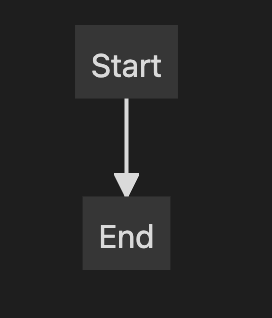
Advanced Techniques
Conditional Statements
You can also add conditional statements easily.
graph TD;
A[Start] -- Yes --> B[End]
A[Start] -- No --> C[Continue]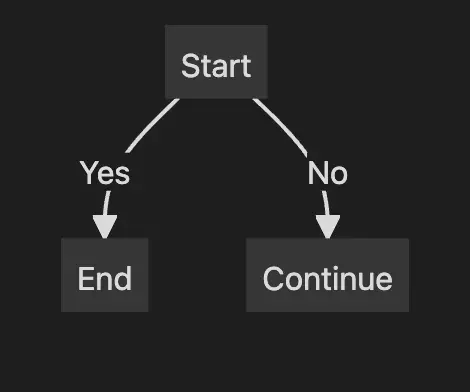
Loops
Even loops can be represented.
graph TD;
A[Start] --> B[Loop] --> A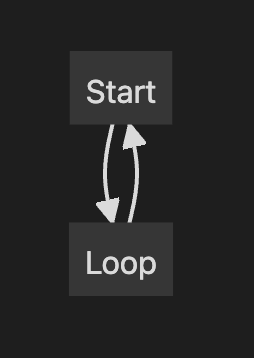
Style Your Flow Chart
Obsidian and Mermaid.js also allow some basic styling to your flow chart blocks like color and border.
```mermaid
graph TD;
A[Start] --> B[Loop] --> A
style A fill:#f9f,stroke:#fff,stroke-width:2px
```This will fill the block labeled ‘A’ with a pink color and a border.
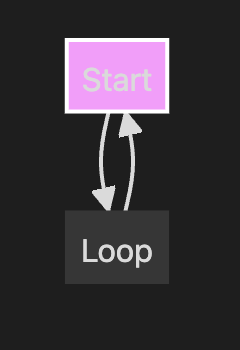
Creating flow charts in Obsidian is not only possible but also incredibly straightforward thanks to Mermaid.js integration. From simple to complex, you can build a variety of flow charts to help you map out processes, thoughts, or workflows, all from within Obsidian.
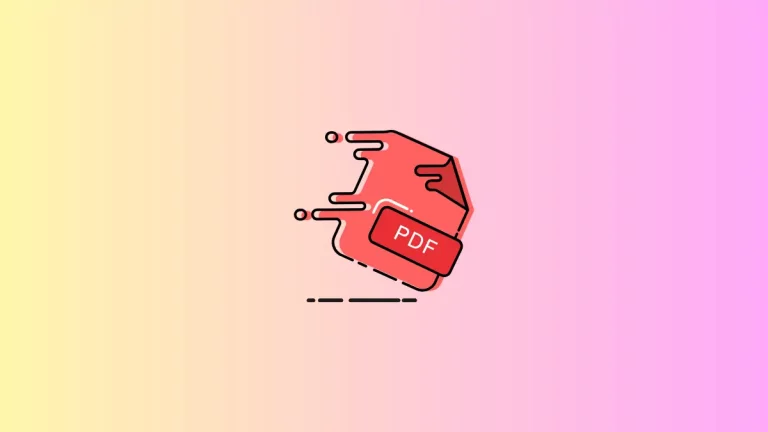
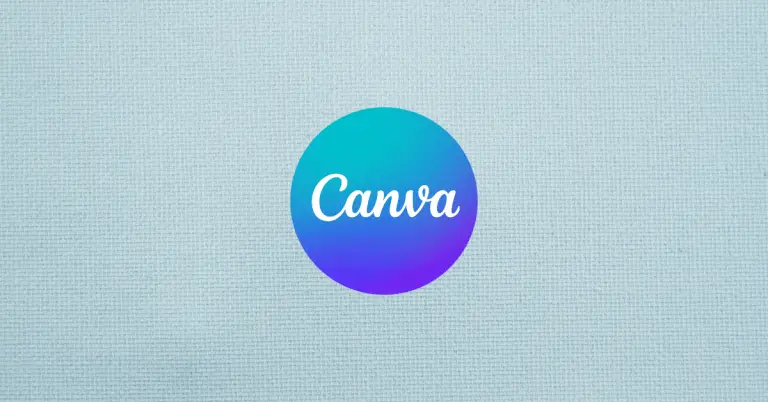
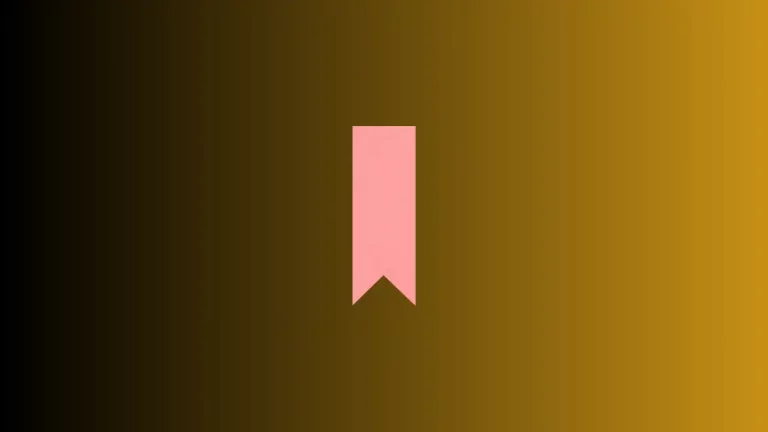
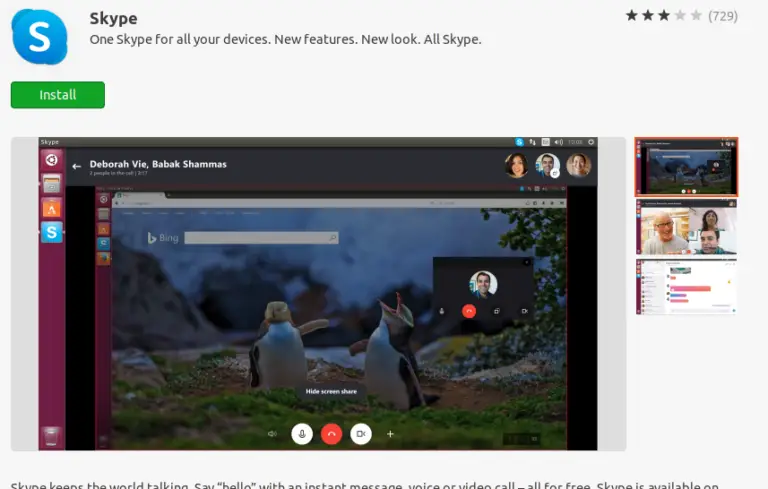
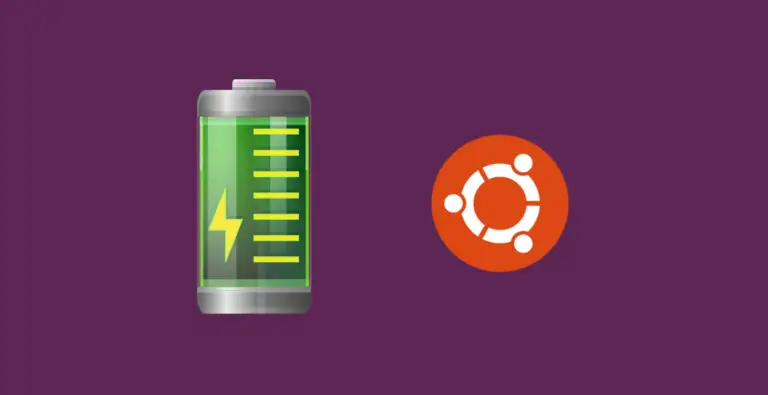
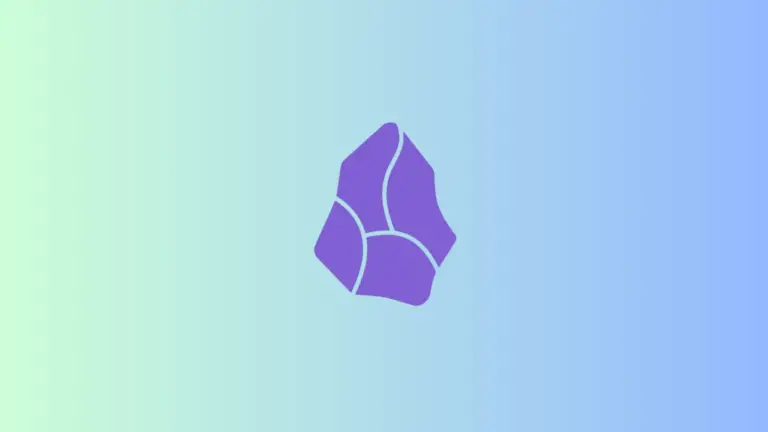
One Comment