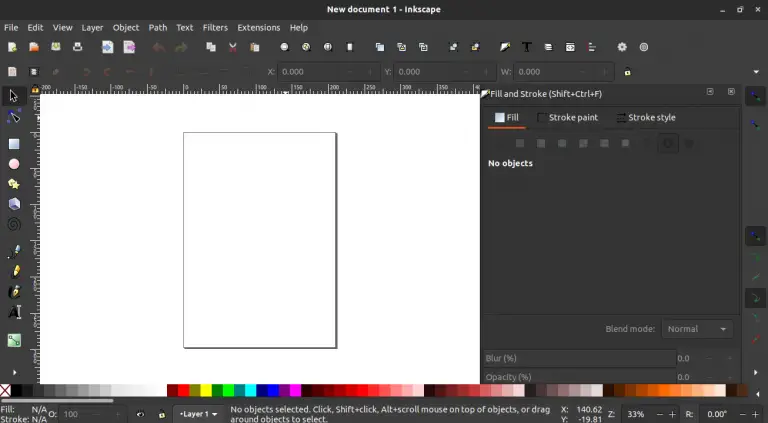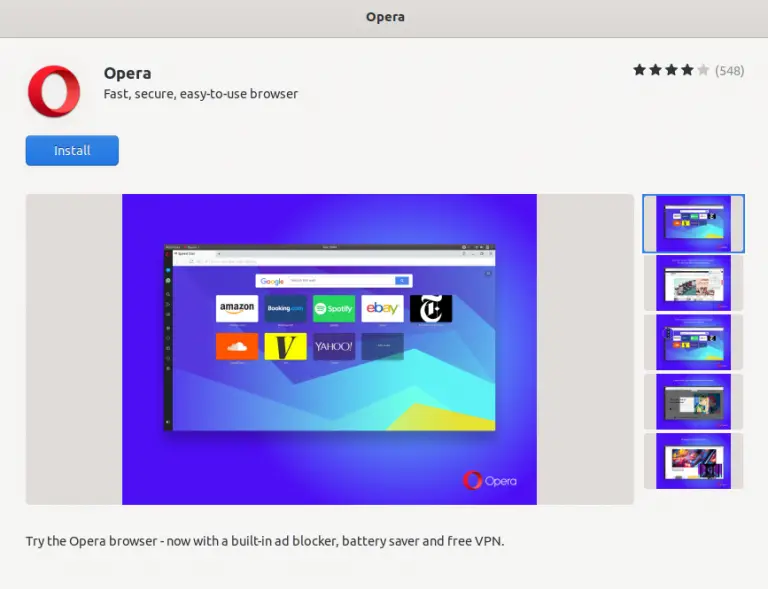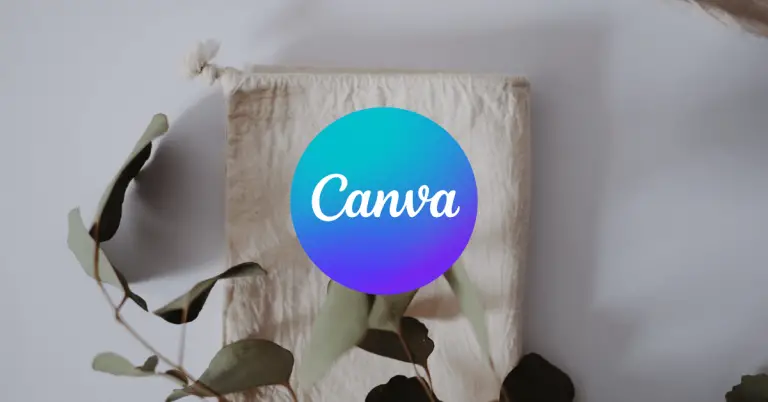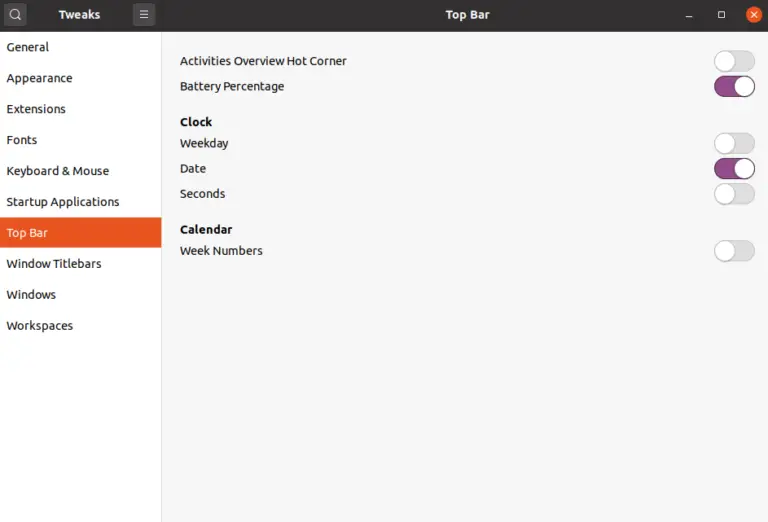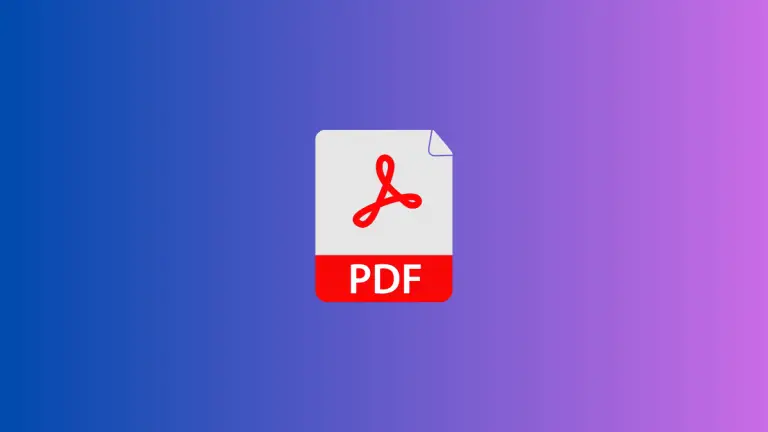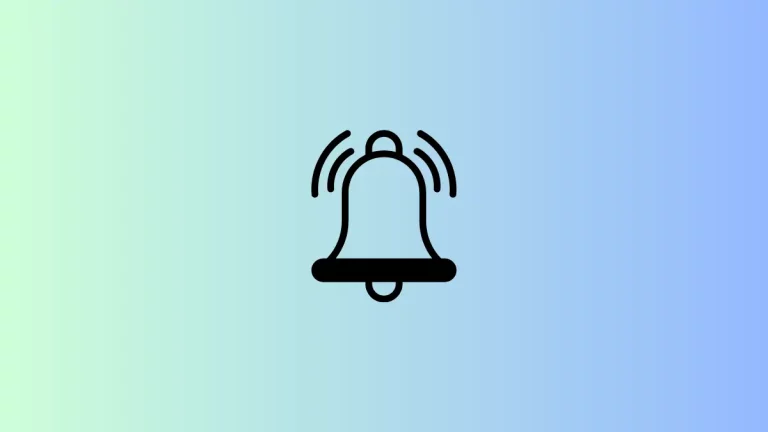How to Create Page Breaks in Apple Notes
If you’re using Apple Notes to draft content that will eventually be printed or converted to PDFs, you might be looking for a way to insert page breaks. Unfortunately, Apple Notes itself doesn’t currently offer native support for page breaks.
However, don’t worry! There’s a simple workaround involving another app in Apple’s suite: Pages. Let’s explore how you can achieve the desired result.
Draft in Apple Notes
Start by opening Apple Notes and typing out your content as you normally would. Don’t worry about where your pages will end at this point. Just focus on getting your ideas down.
Select and Copy Your Content
Once your content is ready, highlight the text you want to transfer to a document with page breaks. To select the text, click and drag your mouse over it, then right-click and choose ‘Copy’ from the context menu.
Open Apple Pages
Now, open Apple Pages, which is Apple’s word processor that supports more advanced formatting options, including page breaks. If you haven’t already installed Pages, you can download it for free from the Mac App Store.
Paste Your Content into Pages
In Pages, create a new document. Then, paste your content by right-clicking and selecting ‘Paste,’ or by pressing Command + V.
Inserting Page Breaks
With your text in Pages, you can now insert page breaks where needed. Place your cursor at the end of the text where you want your page to end. Then click ‘Insert’ from the menu bar at the top of the screen, and choose ‘Page Break.’ Your text will now flow to the next page starting from where you placed the break. Alternatively, you can use keyboard shortcut command + Return.
Finalize the Formatting
After inserting all the necessary page breaks, you can further edit and format your document in Pages. Take this time to adjust fonts, headings, and any other elements to ensure your document looks exactly how you need it to.
Export or Print
When your document is formatted to your satisfaction with all page breaks in place, you can export it to PDF by going to ‘File’ > ‘Export to’ > ‘PDF.’ If you need a printed copy, simply go to ‘File’ > ‘Print.’
Even though Apple Notes doesn’t support page breaks, with the help of Apple Pages, you can seamlessly format your text and prepare it for printing or sharing as a PDF. This workaround ensures that your note-taking in Apple Notes can transition into more formal documents without much hassle.