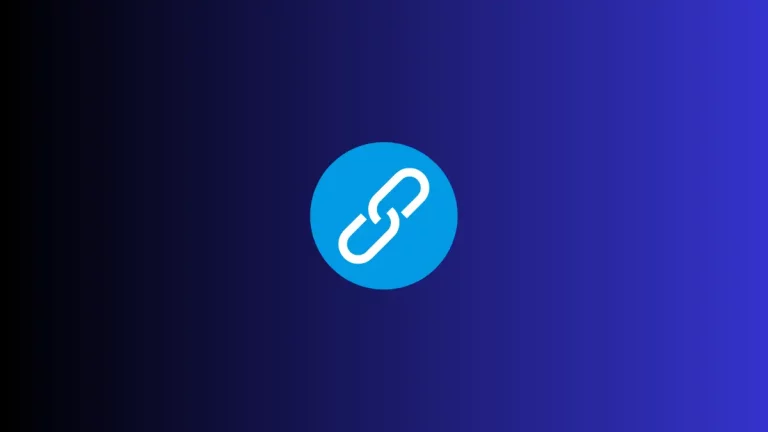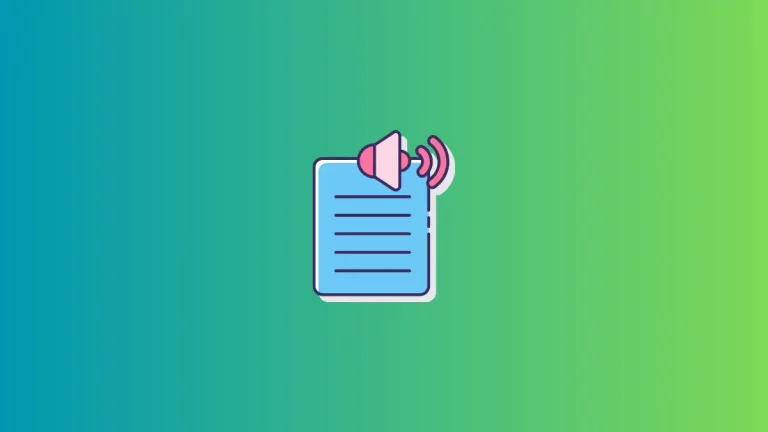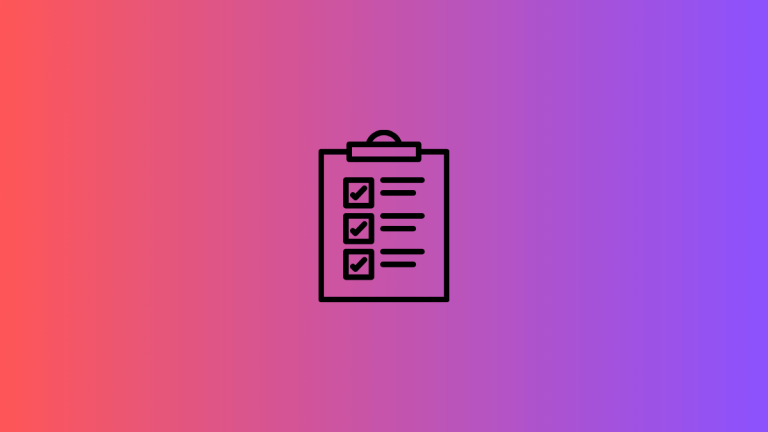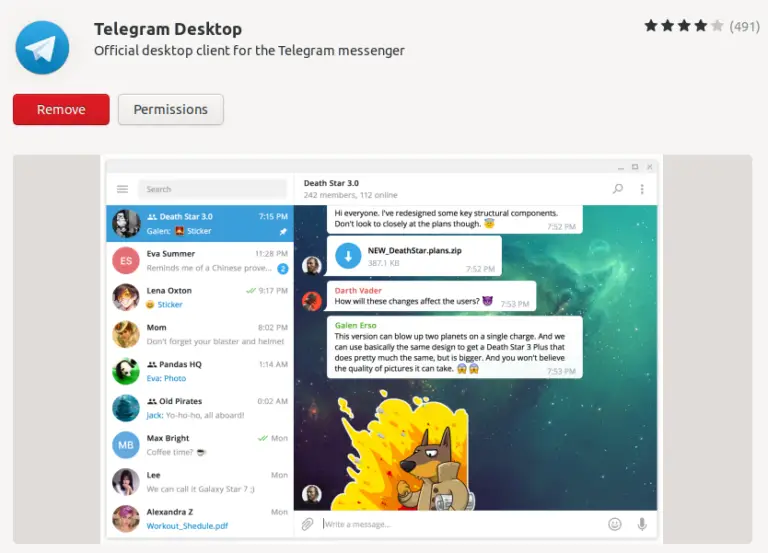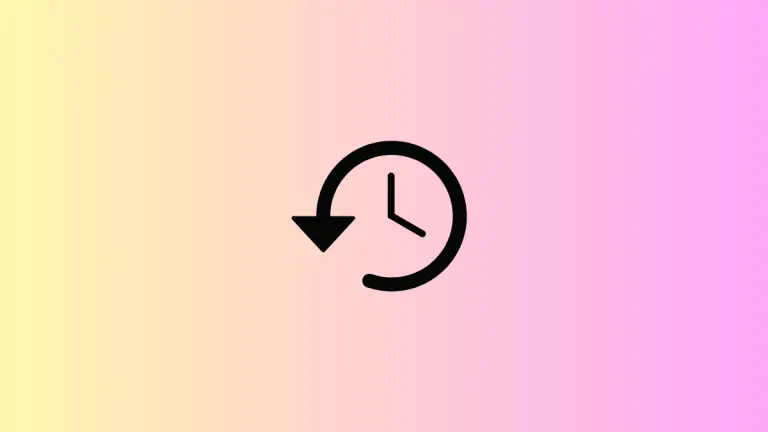How to Enable Slash Commands in Obsidian
Obsidian is a powerful note-taking app that’s packed with features to help you manage your knowledge. One of these features is the ability to use slash commands, which can speed up your workflow significantly.
In this blog post, we’ll go through the steps to enable and use slash commands in Obsidian.
Why Use Slash Commands?
Slash commands are a quick way to perform tasks without having to navigate through menus. These commands can be anything from copy file path, to export to PDF. They save you time and make your Obsidian experience much more streamlined.
Pre-Requisites
Before diving into the steps, ensure that you have Obsidian installed on your system. If you haven’t installed it yet, you can download it from Obsidian’s official website.
Enable Slash Commands in Obsidian
Open Obsidian
Launch the Obsidian app on your computer and open the vault where you want to enable slash commands.
Access Settings
Navigate to the lower-left corner of the interface and click on the gear icon to open the Settings.
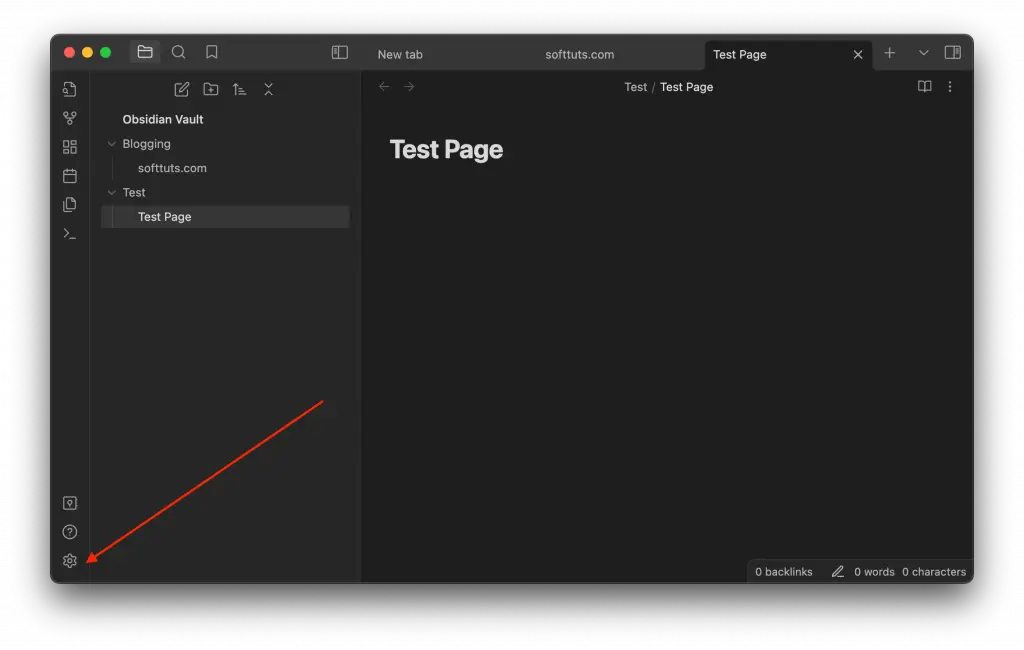
Go to Core Plugins
Scroll down the Settings sidebar until you find the ‘Core Plugins’ section. Click on it to explore the options.
Enable Slash Commands
Look for an option called ‘Slash Commands’. Toggle this option on.
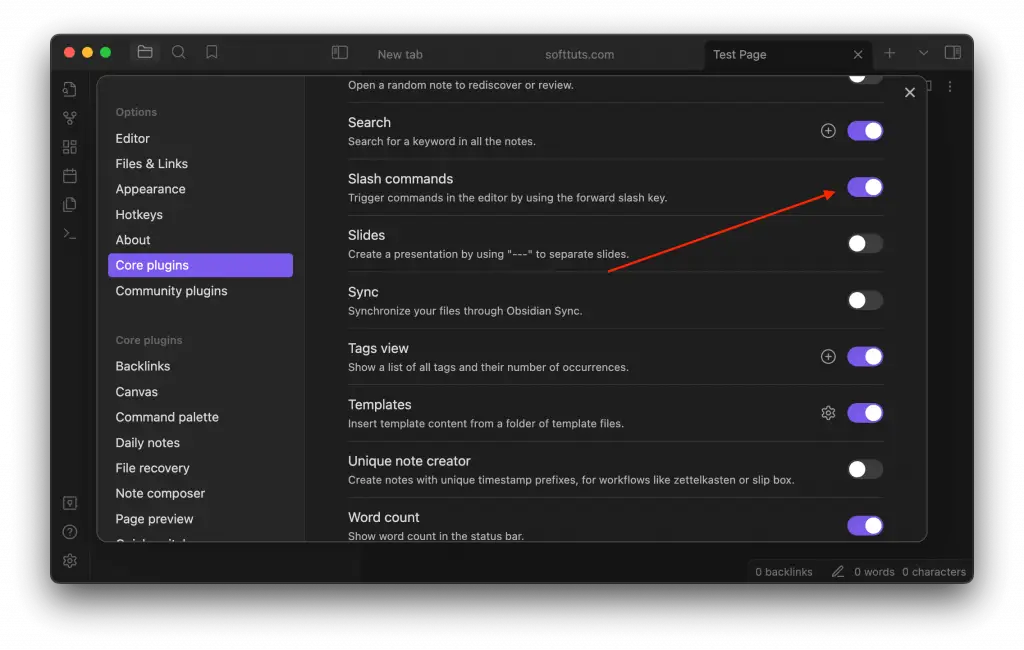
How to Use Slash Commands
Basic Usage
Once you’ve enabled the feature, using a slash command is easy. Simply start by typing a forward slash / in the editor pane, and a dropdown menu of available commands will appear.
Executing a Command
Navigate through the dropdown list using your arrow keys or mouse. Select the command you want and press ‘Enter’ to execute it.
Additional Tips
- Keep an eye on Obsidian’s updates, as new commands may be added in future releases.
- You can create custom macros with third-party plugins to run a series of slash commands in sequence.
Slash commands in Obsidian are a wonderful feature that can make your note-taking experience much more efficient. By following this guide, you’ll be able to enable and make the most out of them, thereby saving time and boosting productivity.