How to Sync Obsidian with GitHub
Obsidian is widely known for its robust note-taking capabilities, but what about note backup and sharing? One excellent way to solve these concerns is by syncing your Obsidian vault with GitHub.
In this detailed guide, we’ll explore how to set up this sync, why it’s beneficial, and some common troubleshooting tips.
Why Sync Obsidian with GitHub?
Backup Security
GitHub offers a secure way to backup your notes. You can recover your notes if something goes wrong with your local files.
Collaboration
Using GitHub, you can collaborate with others on the same Obsidian vault without conflicts.
Version Control
GitHub provides a complete history of changes, so you can revert to an earlier version of a note at any time.
Set up GitHub Sync
Step 1: Create a GitHub Repository
- Head over to GitHub and create a new repository.
- Make sure the repository is private and initialize it with a README.
Step 2: Clone the Repository
- Click the ‘Code’ button on your GitHub repository and copy the URL.
- Open a terminal, navigate to your desired location, and clone the repository using the command
git clone [URL].
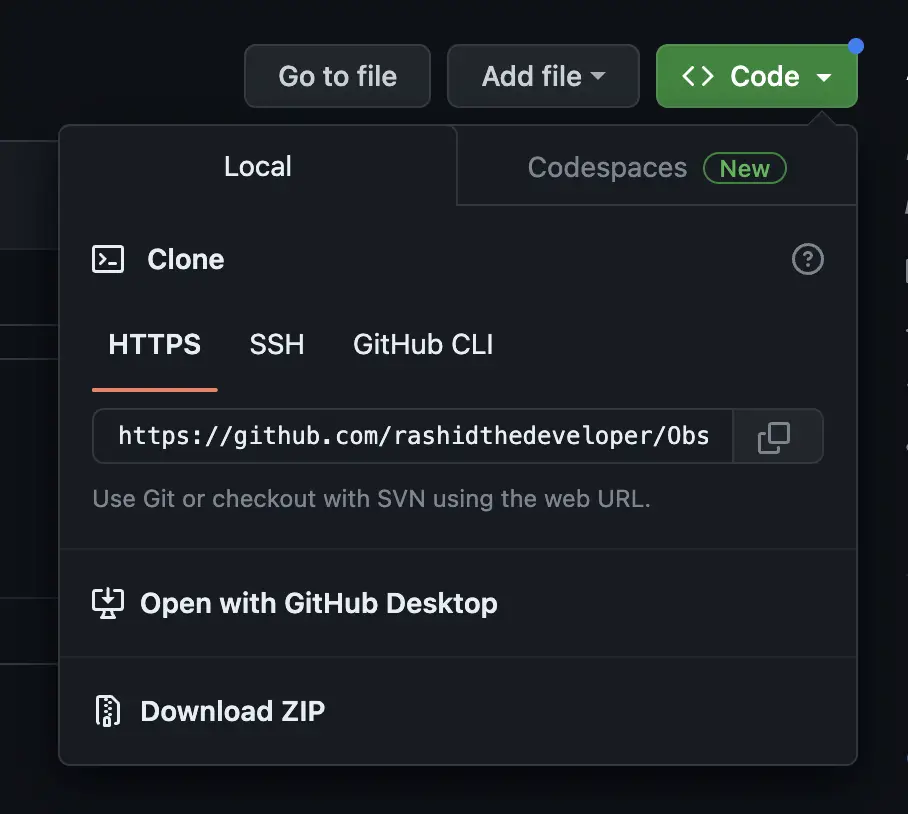
Step 3: Move Obsidian Vault to Repository
- Copy all the Obsidian vault files to the cloned GitHub repository folder.
- Use
git add .andgit commit -m "Initial commit"to add and commit the files.
Step 4: Push to GitHub
Finally, push the committed changes to GitHub using git push.
Automate GitHub Sync in Obsidian
To keep your Obsidian vault and GitHub repository in sync, you can set up automatic synchronization:
- Install Git Plugin: Open Obsidian and go to Settings > Community plugins > Browse. Search for the ‘Obsidian Git’ plugin and install it.
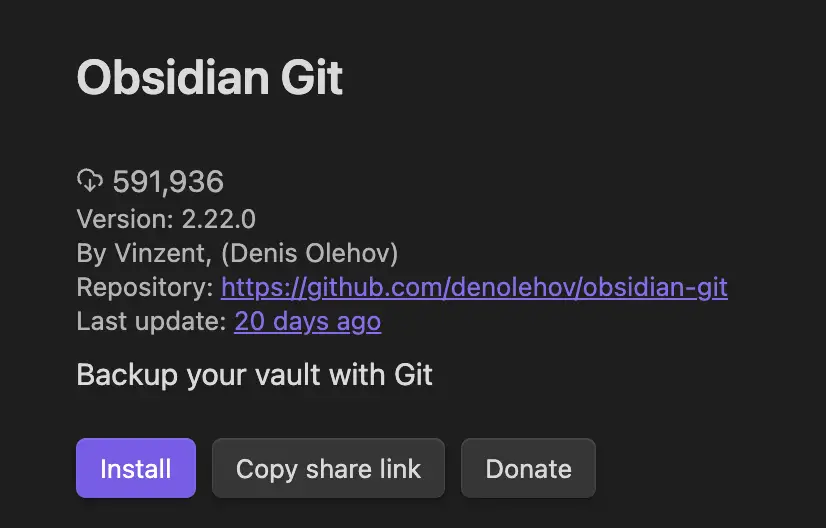
- Configure Plugin: Once installed, you’ll find a new ‘Git’ tab in the settings. Configure it with your GitHub repository information.
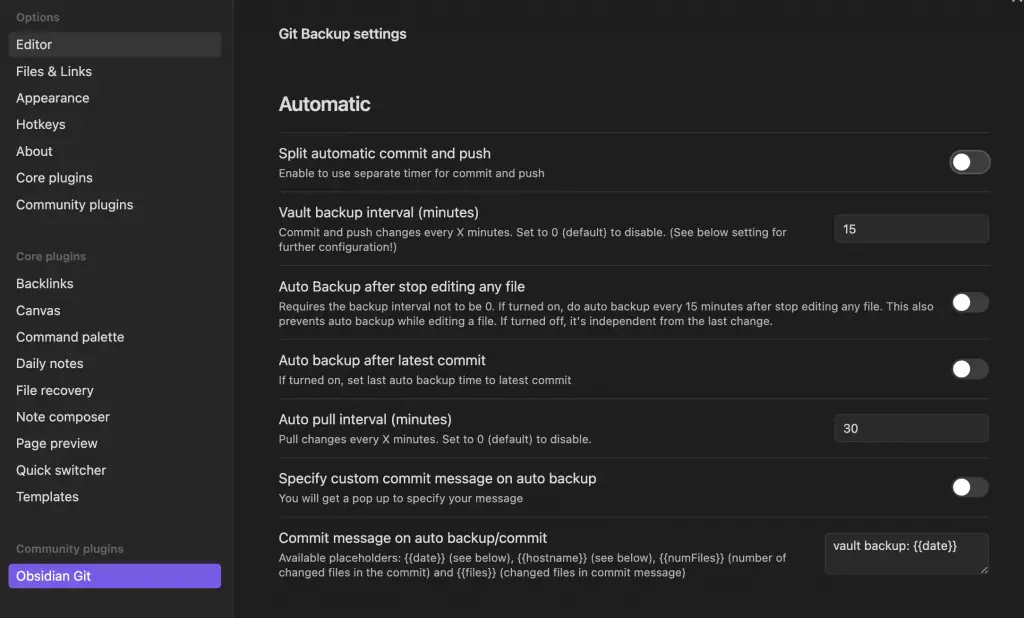
Troubleshooting Common Issues
Commit Conflicts
If you’re working with a team, make sure to pull the latest changes from GitHub before editing a note to avoid commit conflicts.
Sync Failures
Sometimes the sync might fail due to network issues. Usually, restarting Obsidian or your computer fixes the problem.
Large File Size
GitHub has a limit on file sizes (100MB). If you have large attachments, you might need to use Git LFS (Large File Storage).
Syncing your Obsidian vault with GitHub not only provides a secure backup but also enables effective collaboration. The process might seem a bit technical, but once set up, it’s mostly automated and worth the initial effort.
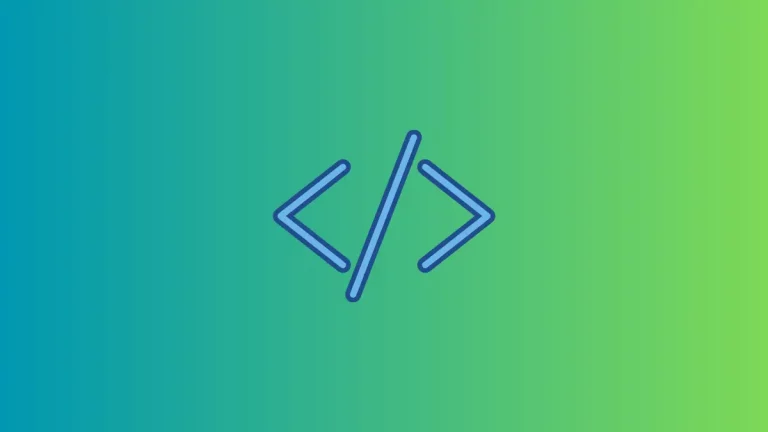
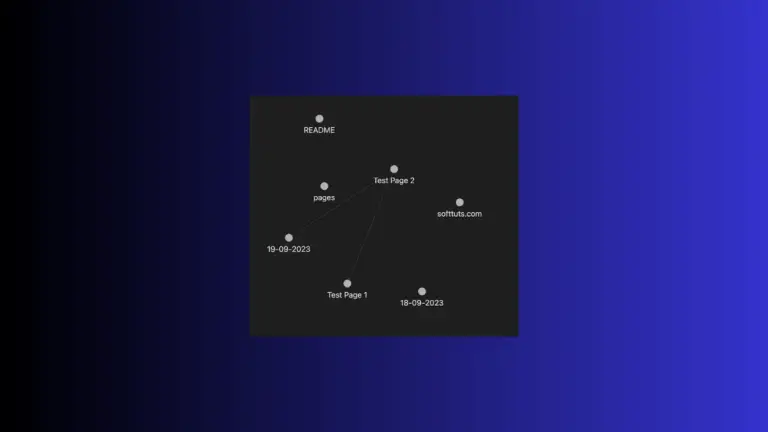
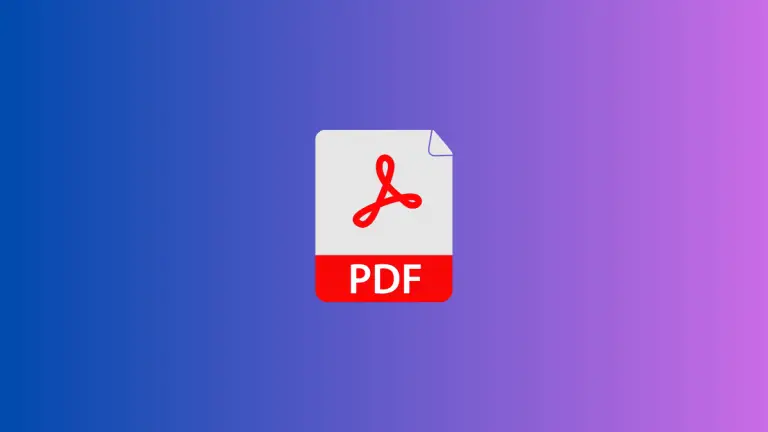

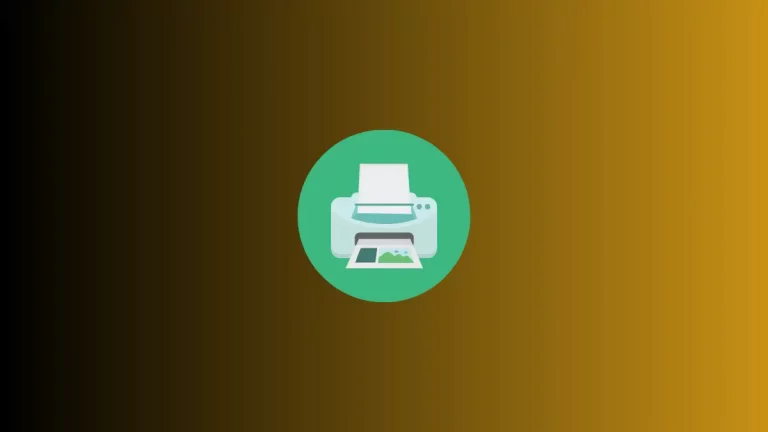
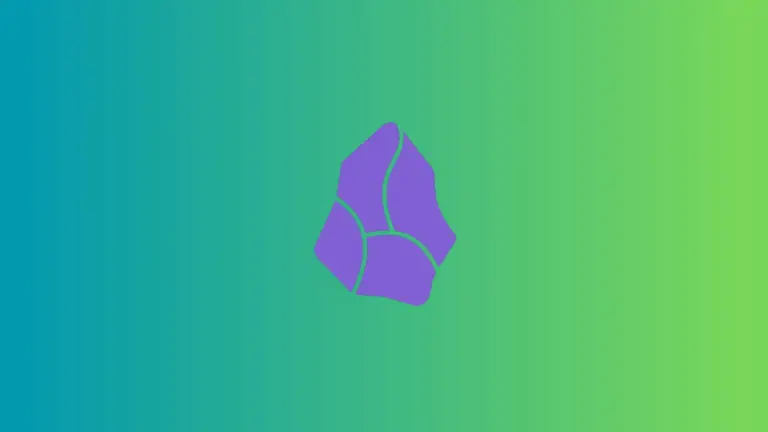
One Comment