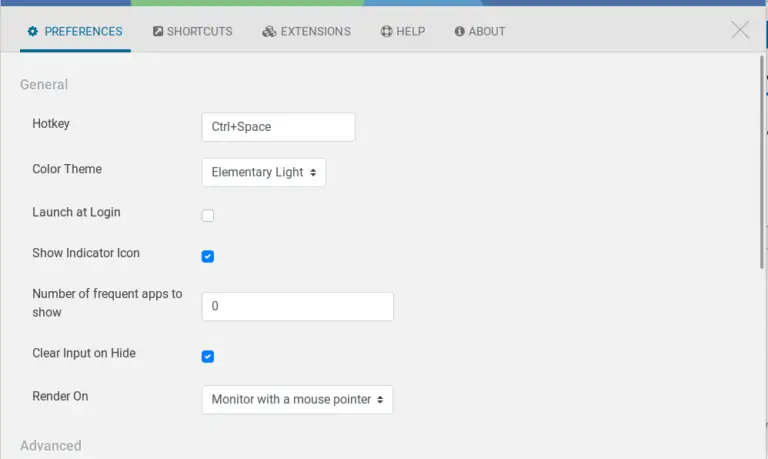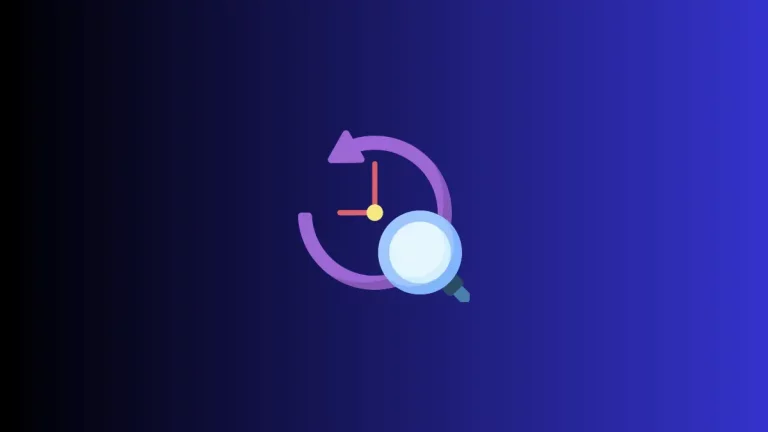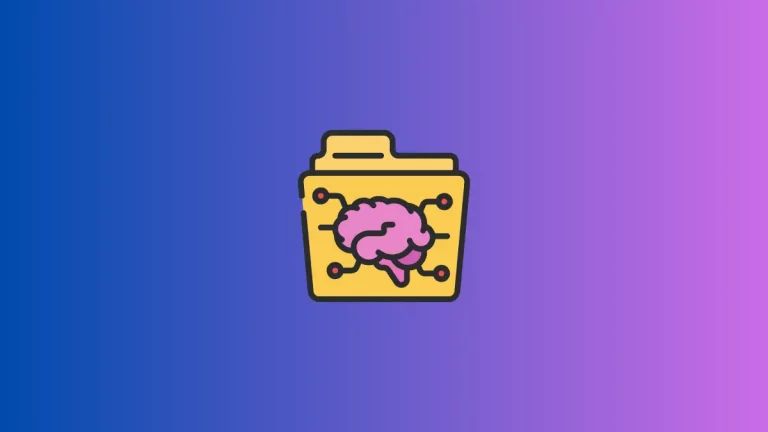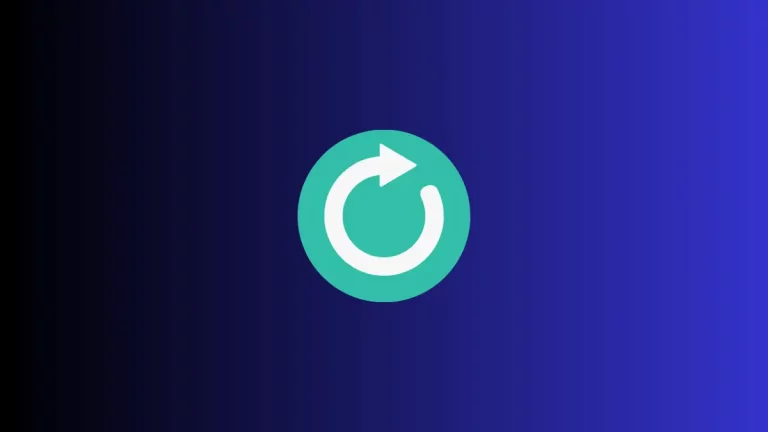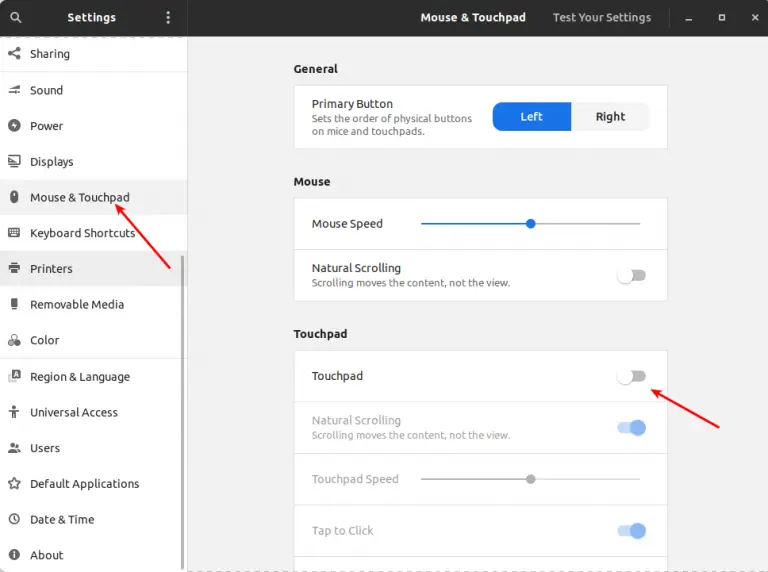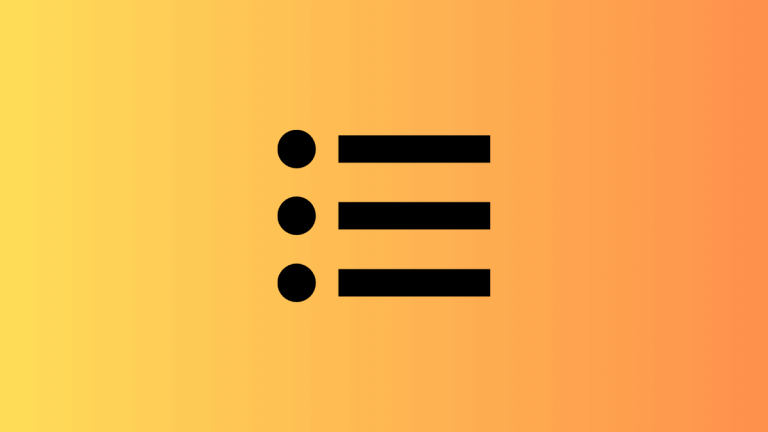Pling Store: The Easiest Way to Install Themes and Icons on Ubuntu
Everyone wants to keep their Ubuntu desktop with cool customizations. Having a pretty theme and a colorful icon pack can make your desktop beautiful. But installing and managing themes and icons on Ubuntu is not straight, especially if you are a beginner.
There comes the Pling store which is basically a store with plenty of free themes and icons. It’s not just a mere store as it manages themes and icons so well that you don’t need to do any additional complex kinds of stuff.
How to Install Pling Store on Ubuntu
You can install Pling Store on Ubuntu using the AppImage file. Download the file and make it executable by right-clicking and choosing Properties > Permission > Make it executable.
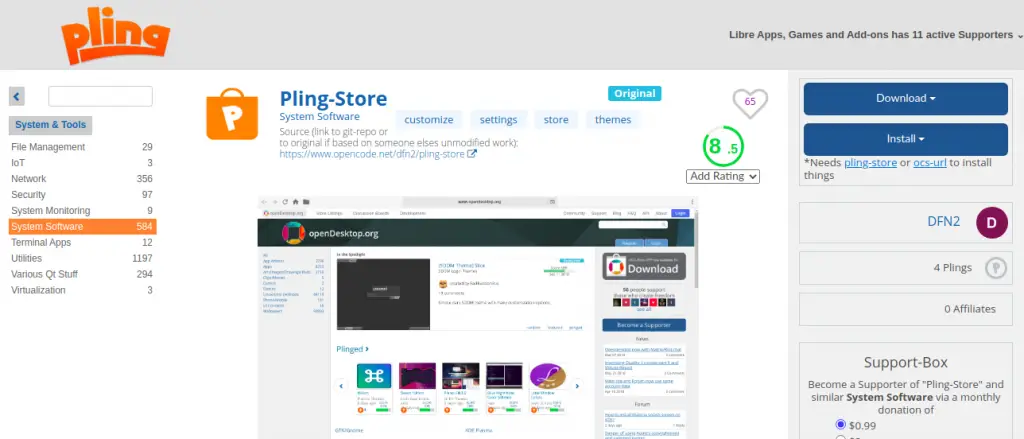
If you are having trouble in installing using AppImage file then I recommend you to use the AppImageLauncher app.
How to Install Themes and Icons using Pling Store
First of all, open your Pling Store app by executing the downloaded AppImage file. You can see so many options such as Apps, addons, themes, icons etc. You can install themes or icons by opening and clicking on install.
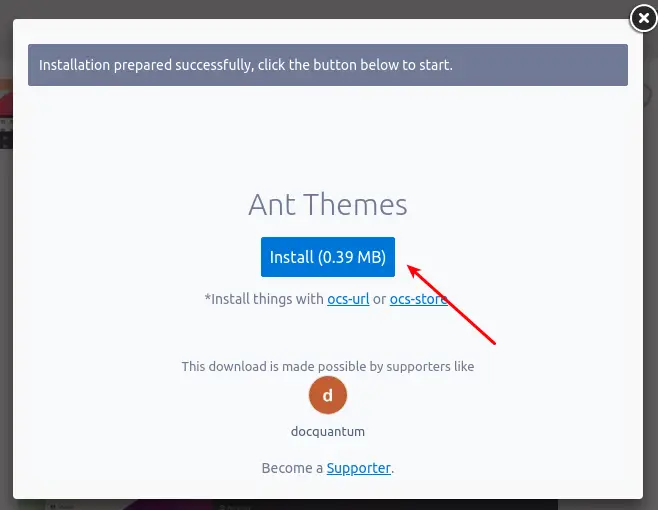
That’s it, the theme will be installed on your Ubuntu PC.
Now, changing your theme is another thing. You must have Gnome Tweaks and Gnome Shell extensions installed on your PC. Open the Tweaks app and change the theme and icons from the Appearance menu.