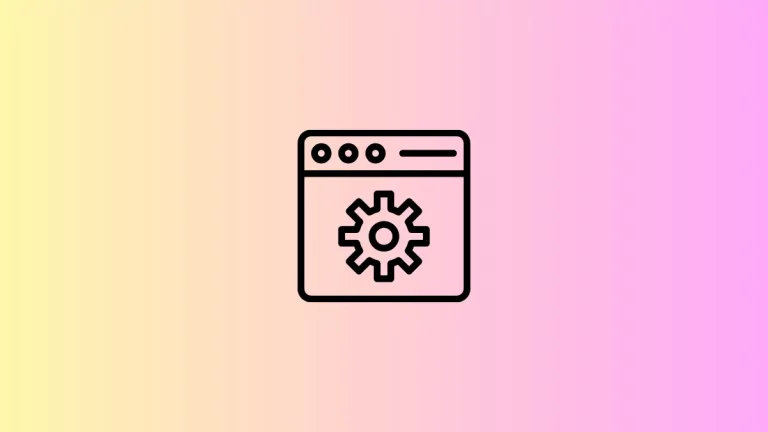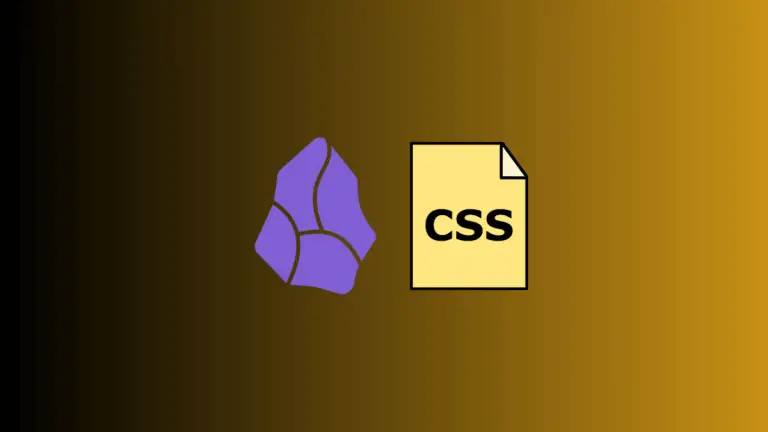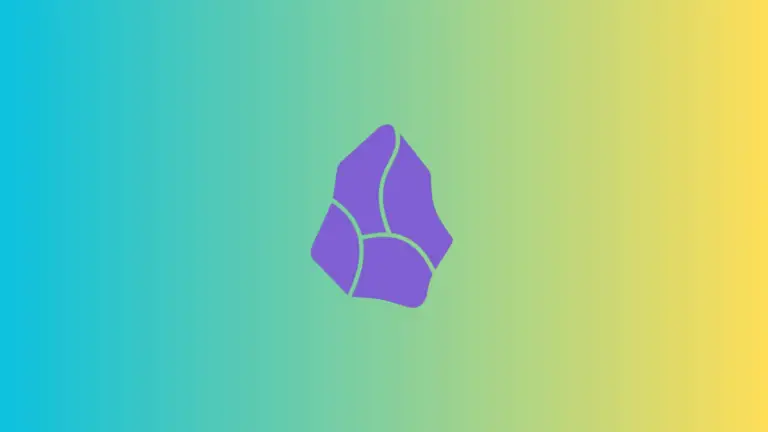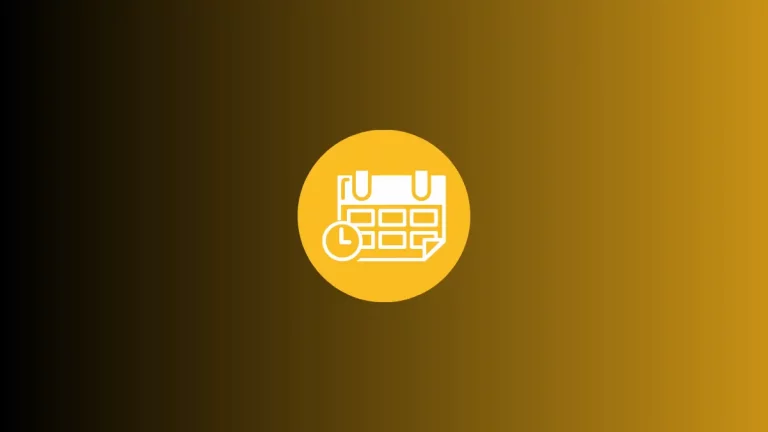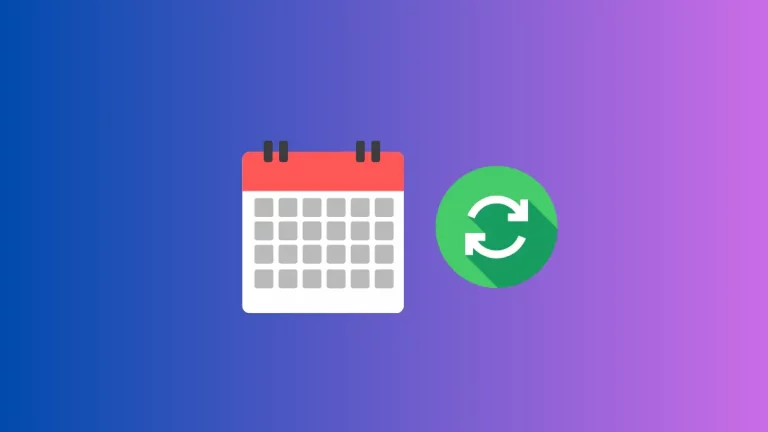How to Use the Split Screen Feature in Microsoft Edge
Microsoft Edge offers a nifty feature called Split Screen that can significantly boost your productivity. The feature allows you to view two websites side-by-side in a single browsing tab.
This blog post will walk you through how to use and make the most out of the split-screen functionality in Microsoft Edge.
What is Split Screen?
The Split Screen feature in Microsoft Edge allows you to work on multiple tasks simultaneously. You can have two websites open in one tab, arranged side-by-side. This helps you multitask more efficiently, such as comparing products, researching, or simply browsing.
How to Activate Split Screen
Open Microsoft Edge
Launch Microsoft Edge on your computer.
Locate the Icon
Look for the Split Screen icon on the toolbar. The icon usually resembles two rectangles or windows next to each other.

Click on the Icon
Simply click on the “Split Screen” icon to activate this feature.
Choose Your Websites
After activation, you’ll have the option to select which two websites you want to view side-by-side. You can either enter new URLs or choose from currently open tabs.
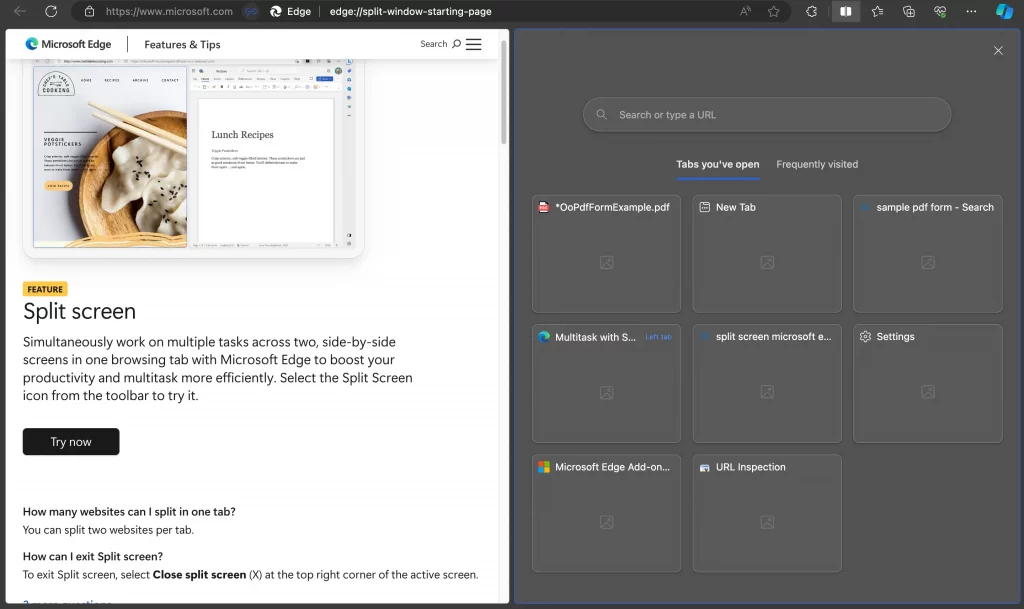
How Many Websites Can I Split in One Tab?
You are limited to having just two websites per tab when using the Split Screen feature.
Navigating the Split Screen
Once you’ve got two websites open side-by-side, you can navigate each as you would normally. Both websites are fully interactive and function independently of each other.
How to Exit Split Screen
Exiting Split Screen mode is straightforward. Just look for the “Close Split Screen” option, symbolized by an ‘X,’ at the top right corner of the active screen. Click on it, and you will return to a single website view.
Why Use Split Screen?
- Enhanced productivity: Conduct research while drafting an email, compare products, or watch a tutorial while practicing.
- Time-saving: No need to switch between tabs continuously.
- Simplified workflow: Makes multitasking more streamlined and less cumbersome.
The Split Screen feature in Microsoft Edge is a fantastic tool that allows you to multitask more efficiently. Whether you’re researching, shopping, or learning, this feature will help you get more done, faster.
Remember, the option to exit is always there if you wish to return to the traditional single view layout.