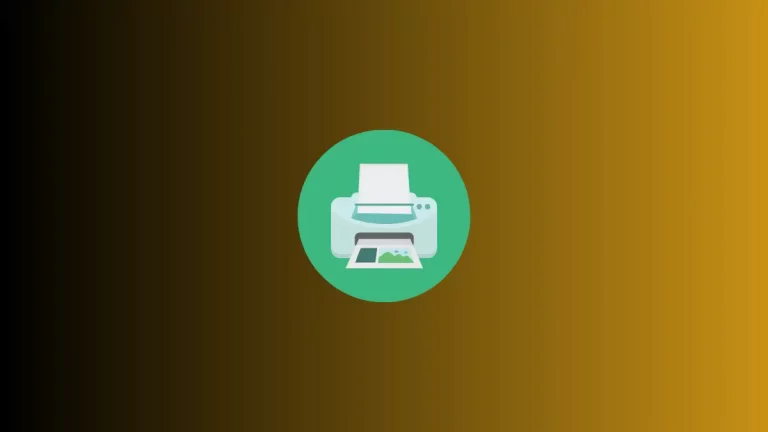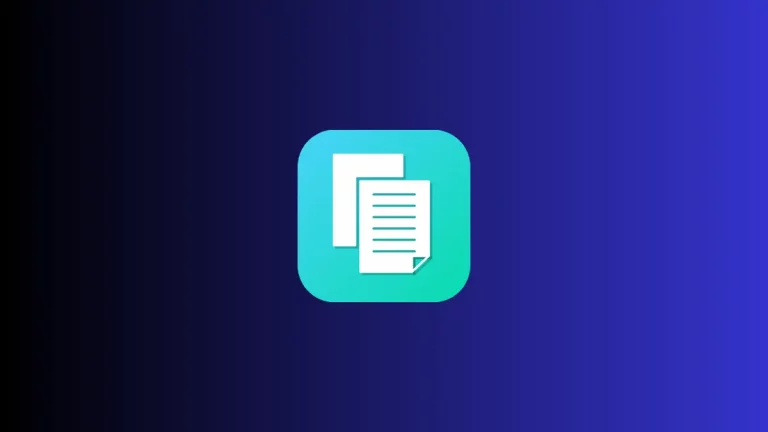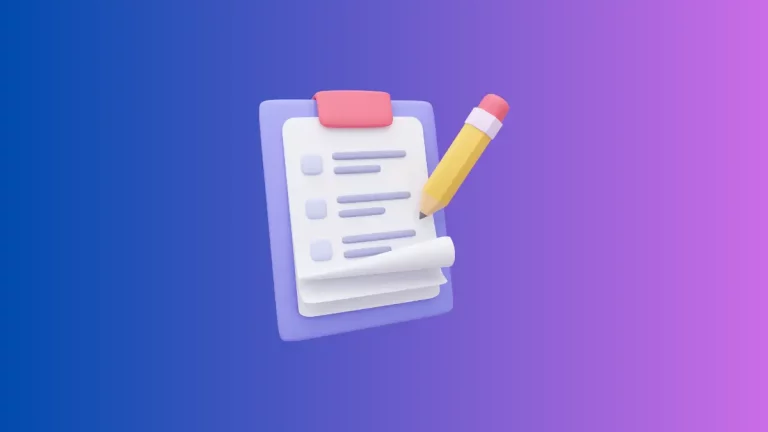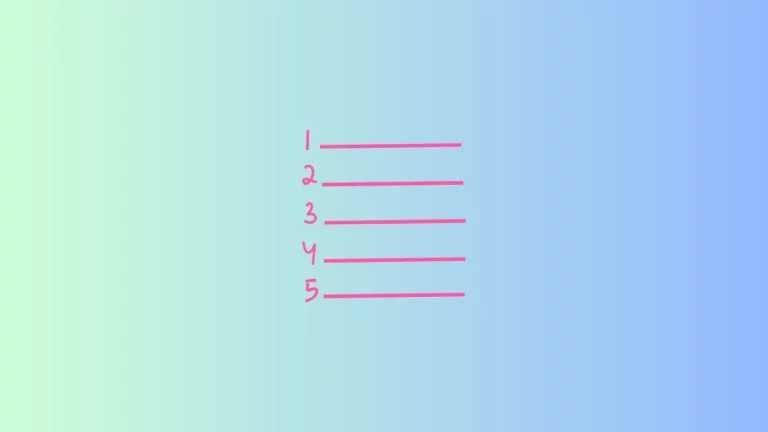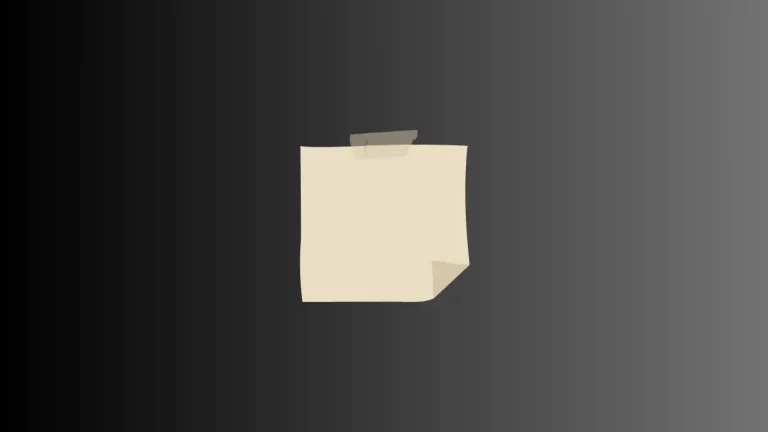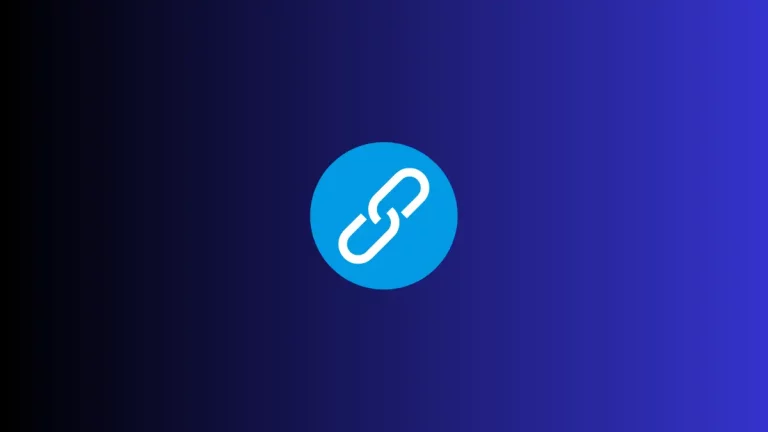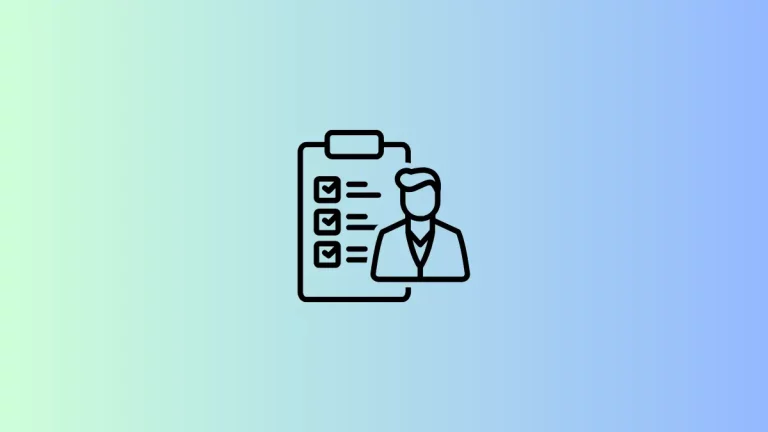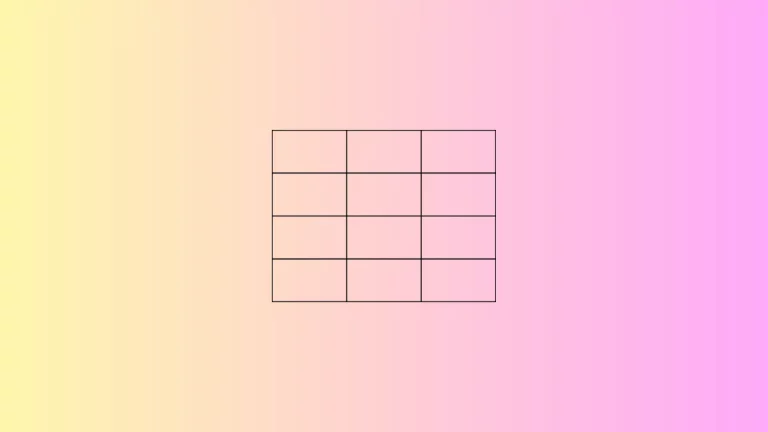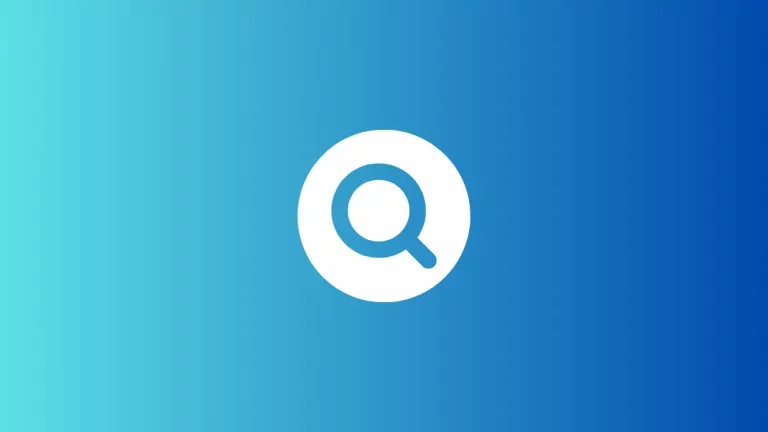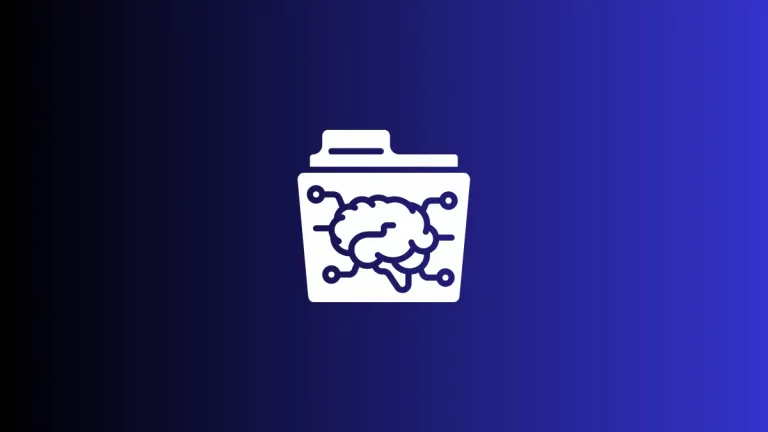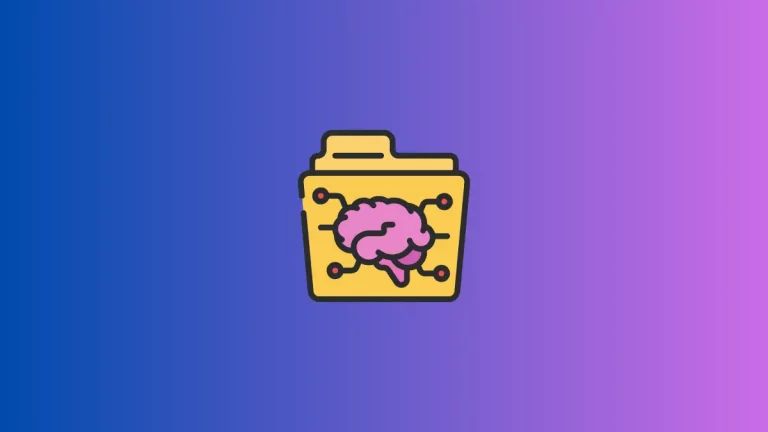How to Print from Apple Notes
Printing your notes can be essential, especially when you need a hard copy for meetings, classes, or personal archives. While Apple Notes is primarily used for digital note-taking, it also provides an easy way to print your notes directly from your Mac or iOS device. Let’s go through the steps to get your notes from…